How to Reset Your Chromecast Effectively: A Clear and Simple Guide
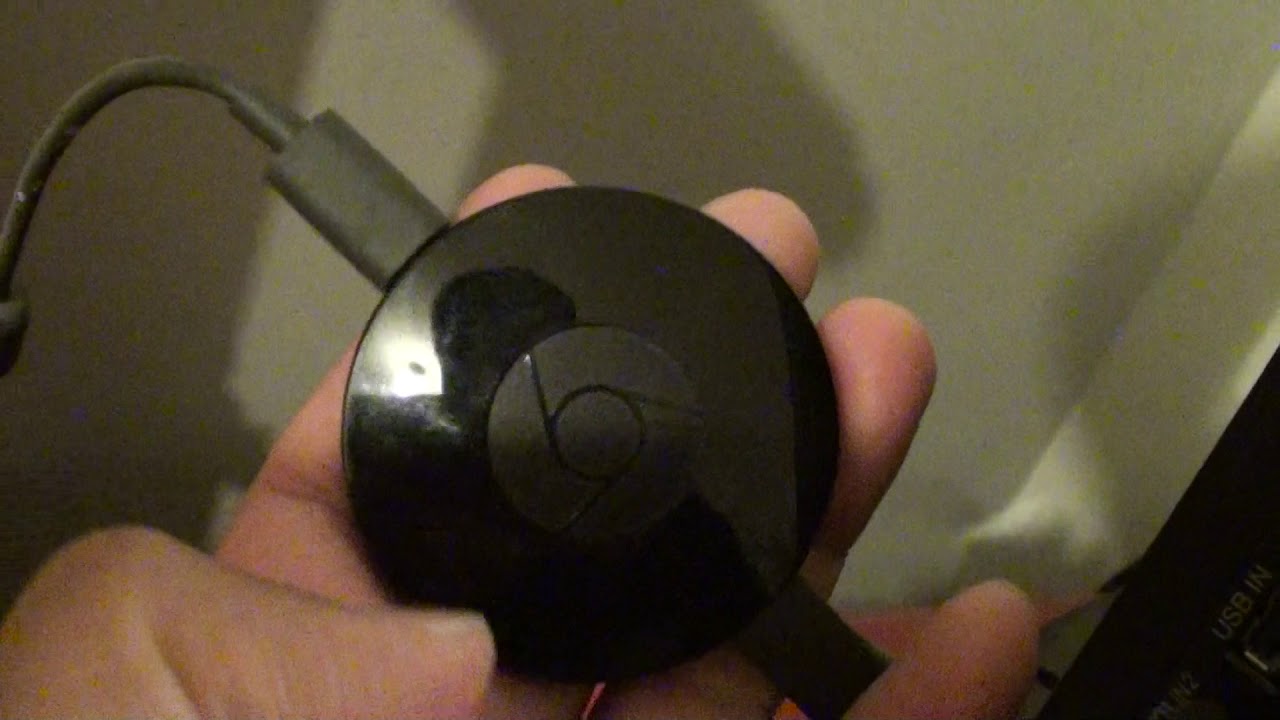
If you’ve occasionally experienced problems with your Chromecast not working or not casting to your TV, a simple reset might be all you need. This straightforward guide will show you how to reset your Chromecast, so you can get back to streaming your favorite content. 📺
Locate the Reset Button on Your Chromecast
Your Chromecast has a small reset button located next to the USB port. It’s a black button that you might have overlooked before. Don’t be fooled by its size, this button holds the power to reset your Chromecast. 💡
Understand the Indicator Lights
Before you start, get familiar with the indicator lights 🔆 on your Chromecast. There will be a light down by the button which will initially show as orange. This light is the key indicator in the reset process.
Press and Hold the Reset Button
Push down and hold the reset button on your Chromecast. Keep your eyes on the light; as soon as it turns white, release the button. You have successfully triggered the reset process. ✔️
Wait for the Reset to Complete
The Chromecast will now commence its reset. You will see that it starts working on it immediately. Remember, patience is a virtue! ⏳
Alternative Method of Resetting
If you want to go a step further, you can also reset your Chromecast from your phone through the home app. More details on this method will be shared in a forthcoming guide. 📱
Conclusion: 🏁
There you have it; resetting your Chromecast is not as daunting as it seems! Whether your Chromecast wouldn’t cast or had other issues, a quick reset often does the trick. Remember these easy-to-follow steps and keep enjoying flawless streaming. 👌 Thanks for reading! 🙏
FAQ
What is a Chromecast?
Chromecast is a streaming media adapter from Google that allows users to play online content like videos and music on a digital television.
Why would you need to reset a Chromecast?
If you’re experiencing issues with your Chromecast like buffering, lagging, or the inability to connect to devices, you may need to reset it.
What is a factory reset?
A factory reset, also known as a hard reset, restores your Chromecast device to its original manufacturer settings.
Is resetting my Chromecast the same as restarting?
No, resetting your Chromecast will restore it to factory settings and erase all data, while restarting your Chromecast just turns it off and on without wiping data.
How to reset Chromecast from the Google Home app?
You can reset your Chromecast from the Google Home app by navigating to the device settings and choosing the ‘Factory Reset’ option.
Do I need any special equipment to reset my Chromecast?
No special equipment is required. You just need a device with the Google Home app installed.
What happens to my settings if I reset my Chromecast?
If you reset your Chromecast, all data, including settings, will be erased.
Will resetting my Chromecast delete my Google account details?
Yes, resetting your Chromecast will remove any linked Google account details and return the device to its original settings.
What to do if my Chromecast won’t reset?
If your Chromecast won’t reset, try a different method of resetting first. If the issues persist, consider contacting Google’s customer support.
How to hard reset Chromecast without WiFi?
You can use the physical button on your Chromecast device to perform a hard reset without needing a WiFi connection.
Why is my Chromecast not showing up in the Google Home app?
If your Chromecast isn’t showing up in the Google Home app, ensure you’re connected to the correct Wi-Fi and that your Chromecast is powered up and in range.
Will resetting my Chromecast fix buffering issues?
Resetting your Chromecast can fix buffering issues if they are due to errors in the device. But it may not help if the issue is with your ISP or internet connection.
Can I reset my Chromecast using a computer?
No, you cannot reset your Chromecast using a computer. You need to use either the Google Home app or the Chromecast’s physical button.
Does resetting Chromecast change its firmware version?
No, resetting your Chromecast won’t change its firmware version.
How long does a factory reset of a Chromecast take?
The process to factory reset a Chromecast is quick, typically taking just a few minutes. However, setting up the device again may take longer.
Can I sell my Chromecast after a factory reset?
Yes, you can sell your Chromecast after a factory reset. This will remove all your personal information from the device.
What do I do if I still can’t connect to my Chromecast after a reset?
If you’re still unable to connect, check your network settings and ensure your Chromecast is within range of your Wi-Fi router. If everything seems in order, contact Google support.
Do I need to install updates after resetting my Chromecast?
Yes, once you’ve reset and reconnected your Chromecast, it will automatically check for and install any available updates.
How do I know if my Chromecast has been reset successfully?
If your Chromecast has been successfully reset, you should see a welcome screen guiding you to set up your device again.
What should I do if resetting my Chromecast doesn’t solve the problem?
If resetting your Chromecast doesn’t resolve the issue you’re experiencing, it’s best to reach out to Google’s customer support for further assistance.
Why is my Chromecast still not working after a factory reset?
This could be due to a number of reasons including hardware problems, Wi-Fi issues, or incompatible devices. Contact Google support for further troubleshooting.
Does everyone need to reset their Chromecast at some point?
Not necessarily. Resetting Chromecast is typically done when there are persistent technical issues that cannot be resolved by simple troubleshooting.
What are some common issues with Chromecast that may require a reset?
Common issues include persistent buffering, inability to connect to Wi-Fi, the device not appearing in Google Home, or general performance issues.
Is it possible to perform a factory reset on a broken Chromecast?
If your Chromecast isn’t functioning (like not powering on), you may not be able to perform a factory reset. In this case, you’ll need to contact Google’s customer support.
Will reseting Chromecast also update it?
No, reseting Chromecast will not update it. However, once setup after reset, it will automatically update to the latest firmware.
Can I reset Chromecast via a third-party app?
No, Google does not provide APIs for third-party apps to factory reset Chromecast. You need to use Google Home app or the physical button on the device.
Can I recover my data after a Chromecast reset?
No, all data is erased after a Chromecast reset and cannot be recovered.
Will a reset improve my Chromecast’s performance?
A reset may help improve your Chromecast’s performance if it’s been affected by software issues or a cluttered cache. It won’t help with limitations of hardware or internet connection.
How do I reconfigure my Chromecast after it has been reset?
After resetting, launch the Google Home app and follow the on-screen instructions to set up your Chromecast.
Can I prevent my Chromecast from requiring a reset?
While you can’t avoid every issue, regular updates, a good Wi-Fi connection, and knowing how to troubleshoot common problems can help prevent the need for frequent resets.
 ping.fm
ping.fm 