How to Use the Mirror for Chromecast App: Your Guide to Epic Screen Mirroring 😎
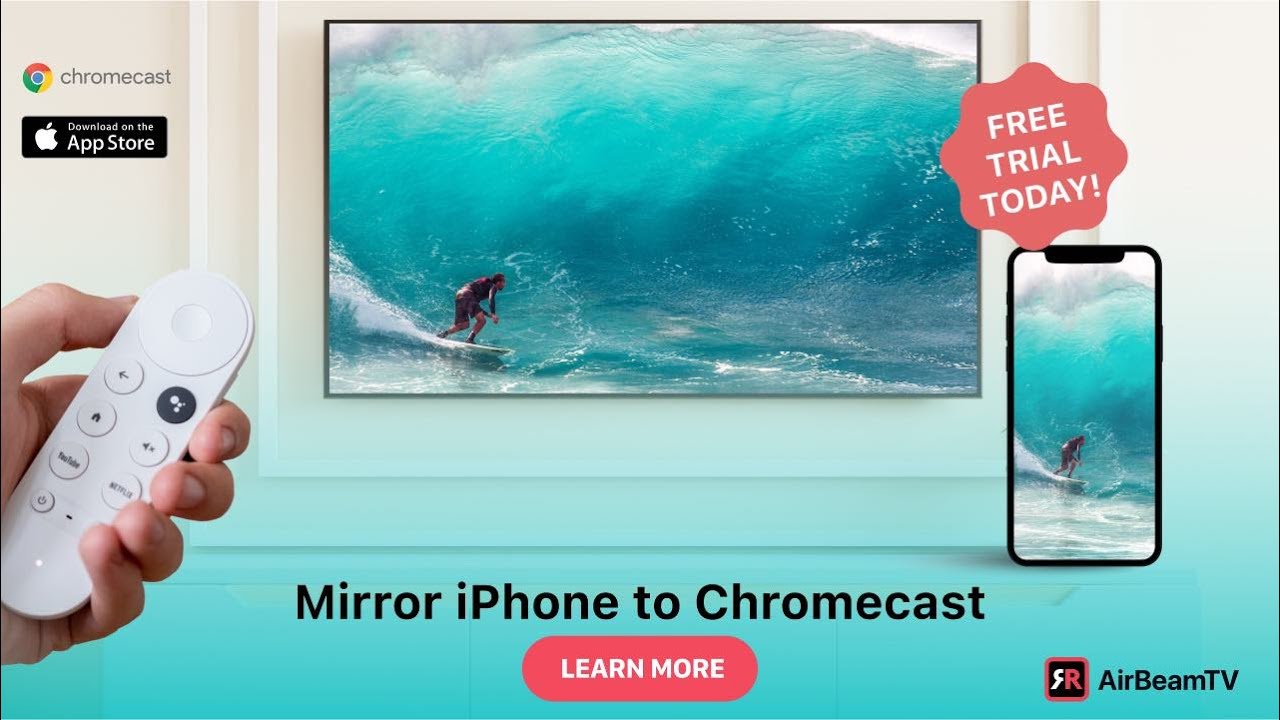
Ever wanted to take the awesome content on your iPhone or iPad screen 📱 and display it on the big screen? 📺 Then you’re going to love this deep-dive into the Mirror for Chromecast app! This powerful tool syncs your Apple devices with any TV equipped with a Chromecast or Android TV. So buckle up and get ready for an epic screen mirroring journey! 🚀
Getting the App 💻
First things first, you’ll need to get your hands on the Mirror for Chromecast app. 📲 Simple, right? Hop on over to the App Store and search for AirBeamTV. The app is free, but if you want to enjoy a watermark and ad-free epic experience, consider upgrading to the premium version. 💰
Pre-Mirroring Checklist ✔️
Hold your horses, we’re almost ready to start mirroring! 🐎 First, make sure your iPhone or iPad is upgraded to iOS 13 or a later version 🍎. This way, if we play something in Safari, the sound will come out from our TV too 🔊. Next, ensure both your iPhone and Chromecast are connected to the same local network. 🌐
Launch the App and Start Mirroring! 🚀
Now, it’s time to launch the app for the first time. Go ahead and open it up on your iPhone, and you’ll see AirBeamTV Chromecast. Tap on it, and presto! You’re connected 🎉. You’ll see a super cute animation and hear a little sound to let you know you’re good to go. 🎇 Once that’s done, click on the next step and allow notifications if you want to see a little bar indicating when you’re in mirror mode. Finally, hit ‘Start Mirroring’ and ‘Start Broadcast’. Get ready for a ‘three…two…one’ countdown, and let the magic begin! 🎩✨
Enjoy Your Content on the Big Screen 🖥️
Congratulations, you’ve made it! 🎊 Your iPhone screen will appear on your Chromecast, and you can now see anything from your phone on your TV. Show off those beautiful vacation photos 🏖️, watch videos 🎥 on a more sizable display, or even browse the internet using Safari. Remember to adjust your phone’s volume to ensure the sound comes from the TV. 📢 To relish the full-screen experience, simply turn your phone sideways. 🔄 Easy peasy, lemon squeezy! 🍋
Conclusion: 🏁
See, wasn’t that as simple as pie? 🥧 Now that you’re a Mirror for Chromecast pro, you can enjoy your favorite content on any screen, anytime. If you have any questions or need any assistance, don’t hesitate to reach out via Facebook Messenger or email. Happy mirroring! 🎈
FAQ
What is the Mirror for Chromecast App?
The Mirror for Chromecast App is a platform that allows you to stream your phone’s or computer’s screen to your Chromecast.
How do I set up the Mirror for Chromecast app?
To set up the app, you need to download and install it on your device. Open the app, find the Chromecast you wish to use, and connect your device.
Do I need a Chromecast to use the Mirror for Chromecast App?
Yes, the app is specifically designed to mirror your device’s screen to a Chromecast.
Does my phone need to be connected to the same network as my Chromecast?
Yes, for the app to work, your device and Chromecast need to be on the same Wi-Fi network.
Can I stream my iOS device with Mirror for Chromecast App?
Yes, the app is available for both Android and iOS devices.
Can I mirror my computer screen with Mirror for Chromecast App?
Yes, the app is compatible with both macOS and Windows.
How do I stop mirroring?
To stop mirroring, simply click on the Stop Mirroring button in the app.
Is there a time limit for screen mirroring?
No, there’s no time limit for screen mirroring using this app.
Is there any lag when streaming?
The quality of streaming depends on your Wi-Fi strength. A strong connection will minimize lag.
Do I need to pay for the Mirror for Chromecast App?
The basic version of the app is free. However, there’s a premium version for a fee that offers additional features.
Can I listen to audio while screen mirroring?
Yes, the app supports audio streaming along with video.
Can I mirror game plays?
Yes, you can mirror any activity on your screen including gameplay.
Does every TV with an HDMI port support Chromecast?
Yes, every TV with an HDMI port can support a Chromecast device.
Can I mirror Netflix using the Mirror for Chromecast App?
Yes, you can mirror all sorts of media, including Netflix, using this application.
Can I use the app on multiple Chromecast devices?
Yes, the app supports multiple Chromecast devices. Simply choose the one you wish to use.
How do I fix it if my screen isn’t showing up on the TV?
Ensure your devices are connected to the same Wi-Fi network. If that doesn’t work, try rebooting all the devices.
Are there any alternatives to the Mirror for Chromecast App?
Yes, there are various other apps you can use for screen mirroring, like AllCast, AirServer, and Reflector.
Can I use the Mirror for Chromecast App without internet?
No, a Wi-Fi connection is required for the app to function.
What devices can I use the Mirror for Chromecast App on?
You can use the app on Android and iOS devices, as well as on Windows and macOS computers.
Do I need a specific version of Android or iOS to use the Mirror for Chromecast App?
The app is supported by most versions of Android and iOS. Check the app store for specific requirements.
How do I mirror only specific apps and not the whole screen?
The Mirror for Chromecast App mirrors your entire screen, not specific apps.
Can I use the phone normally while screen is being mirrored?
Yes, you can continue using your phone normally while the screen is mirrored.
Can I mirror my screen to multiple Chromecast devices simultaneously?
No, you can only mirror your screen to one Chromecast device at a time.
Can I use the Mirror for Chromecast App for projector presentations?
Yes, if your projector has an HDMI port, you can use a Chromecast in connection with the app to display your content.
Can I control the volume of my screen mirror from my device?
Yes, you can control the volume of the content being mirrored from your device itself.
Will the Mirror for Chromecast App drain my battery quickly?
Screen mirroring could use more power. However, battery consumption depends on several factors such as your device, Wi-Fi strength, and the activity you’re mirroring.
Can I mirror my device while it’s charging?
Yes, you can mirror your device while it’s charging.
How much data does the Mirror for Chromecast App consume?
Since the app works on your Wi-Fi network, it would not consume your mobile data but will use your Wi-Fi data based on your usage.
Why is the audio not synchronizing with the video while mirroring?
This could be a result of weak Wi-Fi connectivity. Try strengthening your connection or reducing the distance between the devices.
How often is the app updated?
Updates to the app are made regularly to improve performance and add new features. Remember to keep the app updated for the best experience.
 ping.fm
ping.fm 