Unlock Awesome Features with a Simple Speedport.ip Login & Network Setting Change 😎
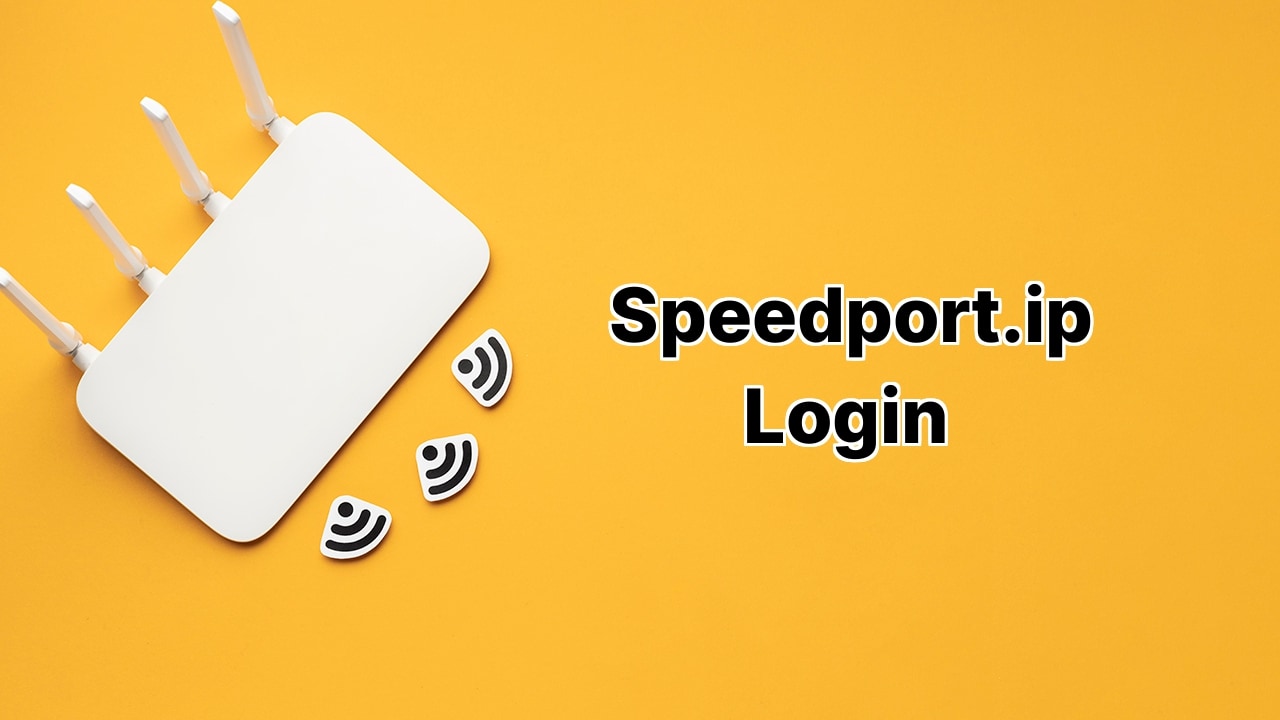
Ever wonder about the magic behind your mind-blowing internet connectivity? That tiny box we call a ‘router,’ carrying the name Telekom Speedport, is what connects us to the world of unlimited digital content 💻🌐. This article is going to serve as a key 🔑 to unlock some pretty rad features like customizing your WiFi settings and changing your password with a simple Speedport.ip login. But, you won’t require any computer wizardry, just sit tight, and let’s make it crazy fun! 🤩🕹
Dive into the Digital Gateway with a Simple Speedport.ip Login
Is your PC successfully paired with your Telekom Router? Great! If not, you can make it happen with either an Ethernet cable or, for all the cord cutters out there, connect wirelessly by joining the WiFi network. Think of it as a secret gateway to a treasure trove, but in this case, the booty is your router admin panel. But without any maps or compasses, all you need is your PC and a browser like Google Chrome or Mozilla Firefox. Punch in ‘http://speedport.ip’ in the URL bar or 192.168.2.1 and press that magical Enter button.
Boom! You’ve now arrived at your destination, a.k.a. the router login page. Here, you’ll need some credentials to prove you’re the rightful owner. Don’t remember setting any? No problem! The default ‘username’ is left blank, and the ‘password’ can be found hanging out at the back or bottom of your router on a sticker. Input these tidbits, click ‘Login,’ and voila! Get ready to revel in the power of customization!
Upgrade Your WiFi Fortress with an Unbreakable Password
Do you remember when you first unboxed that shiny new Telekom Speedport Router? Of course, it came with a pre-set password, easy and ready for immediate setup. Although helpful, it doesn’t provide armored security for your WiFi network, and that’s where a customized password comes in handy.
Okay, okay, changing passwords often might be a bit tedious, but trust me, a single set of strong, unique password can vamp up your WiFi’s security game. So, let’s jump in and show you how to do it. It’s as simple as playing Minecraft! So, once you’re logged in, click on ‘Home Network.’ Then, from the left-side menu, select ‘Basic Wi-Fi settings.’ Navigate over to ‘Name and Encryption’ and set the encryption to ‘WPA2’ for top-tier security. Gorgeous!
In the ‘WiFi key’ field, get your creativity on and come up with a vivid, memorable, yet strong password that even Iron Man couldn’t crack! Click ‘Save’ after you’ve entered your masterpiece. And there you have it, folks! Your WiFi network is now as secured as a vault in Fort Knox!
Conclusion:
And just like that, you’ve now become a master of your own digital realm! 🧙♂️👑 Not only did you learn how to access the hidden settings of your router, but you’ve also amplified your WiFi’s security exponentially! Remember, whenever you need to adjust some settings or upgrade your security, the Speedport.ip login and your new password have you covered. Now, go out there, explore the wild world of the web, and unleash the full potential of your Telekom Speedport Router! 🌐🚀
What is Speedport.ip?
Speedport.ip is the default web address for Telekom routers that allows users to log in to their router’s admin panel. Here, one can change and customize various router and wireless network settings.
How can I log in to Speedport.ip?
Start by ensuring your computer is directly connected to the Telekom Router via ethernet or WiFi. Open a web browser and enter the address ‘http://speedport.ip’ or ‘192.168.2.1’. Then, enter the default username and password found on a sticker on the bottom or back of the router. Click ‘Login’ and you should have access to your router’s settings.
What if I can’t find my Speedport.ip login credentials?
In case you can’t find your login credentials, look for a sticker on your router. The default username is usually blank, with the password given on the sticker. If you can’t find this information or have difficulty logging in, consider contacting Telekom’s customer service.
What settings can I change on my Speedport.ip router?
Once logged in to your Telekom router administrational panel, you can change various settings including wireless network configuration, router password, network security settings, and more. You also have the ability to adjust parental controls, update firmware, and monitor network traffic.
Why is it recommended to change my Speedport.ip WiFi password?
While the Telekom Speedport routers come with preconfigured passwords, it’s best security practice to change these. This enhances the security of your network so that unauthorized individuals cannot easily gain access.
How do I change the WiFi password on my Speedport.ip router?
After logging into your router, click on Home Network and select Basic Wi-Fi settings from the sidebar. Under the Name and encryption section, choose WPA2 encryption for superior security. Input your new password in the Wi-Fi key field and click Save to apply changes.
What is WPA2 encryption?
Wi-Fi Protected Access II (WPA2) is a security protocol that is widely recognized for its high levels of security. It uses a pre-shared key encryption to protect your network, making it harder for unauthorized users to gain access.
What should I include in my new WiFi password?
For a strong WiFi password, make sure to include a mix of uppercase and lowercase letters, numbers, and special characters. Also, try to make your password as long and unique as possible to further deter potential hackers.
Can I monitor my network traffic through the Speedport.ip router?
Yes, after logging in to your Speedport.ip administrative panel, you can monitor network traffic. This gives you visibility into which devices are connected to your network and how much bandwidth they’re using.
Why is it important to update my Speedport.ip router firmware?
Regular firmware updates ensure your router is equipped with the latest security features and performance improvements. Therefore, it’s always recommended to keep your router’s firmware up to date.
How to update my Speedport.ip router firmware?
First, log in to your router then click on ‘System,’ followed by ‘Firmware Update.’ Follow the on-screen instructions to download and install the latest firmware. It’s advisable to back up your current settings before doing so, in case the update changes your configuration.
What is parental control and how do I activate it on my Speedport.ip router?
Parental controls allow parents to manage and limit the Internet access of their children’s devices. After logging into your router, click on ‘Parental Control’ in the settings menu. From there, you can enable the feature and customize limitations as you see fit.
Can I access admin settings on my Speedport.ip router via my smartphone?
Yes, you can log into the admin panel from any device with a web browser, as long as it is connected to your Telekom router. Simply enter ‘http://speedport.ip’ or ‘192.168.2.1’ into your browser.
What can I do if I forget my Speedport.ip router password?
If you forget your Telekom router password, you can reset the router to its default factory settings. This usually involves pressing and holding the reset button on the router for about 10 seconds. After the reset, you can use the default password provided on the device’s sticker to log in.
How to reset my Speedport.ip router?
To perform a factory reset, locate the reset button on your router. Press and hold it for about ten seconds. After releasing the button, the router will restore to factory default settings. Remember, the reset will erase all your personalized settings.
Can I change my router’s default IP address?
Yes, advanced users may wish to change the default IP address for various reasons. After you log into the administrative panel, go to Network Settings and change the default IP address to one of your choosing.
How to change my Speedport.ip’s default IP address?
First, log in to the router admin panel. Then navigate to Network settings. Here, you’ll find the option to change the default IP address. Note: Changing the IP address should be done by advanced users only as it can disrupt network connectivity if not done properly.
What to do if I can’t log in to my Speedport.ip router?
If you have trouble logging in, check your connection. If your connection is secure and you still can’t log in, try resetting your router, which will restore your settings to default. If issues persist, reach out to Telekom customer support.
What does ‘Speedport’ mean?
‘Speedport’ is a term used by Telekom to identify their brand of internet routers. Their routers are designed to provide high-speed internet access to users, hence the name ‘Speedport’.
 ping.fm
ping.fm 