Unlock the Power of Your Converge Router: A Comprehensive Guide to Login and Password Change 🌐🔐
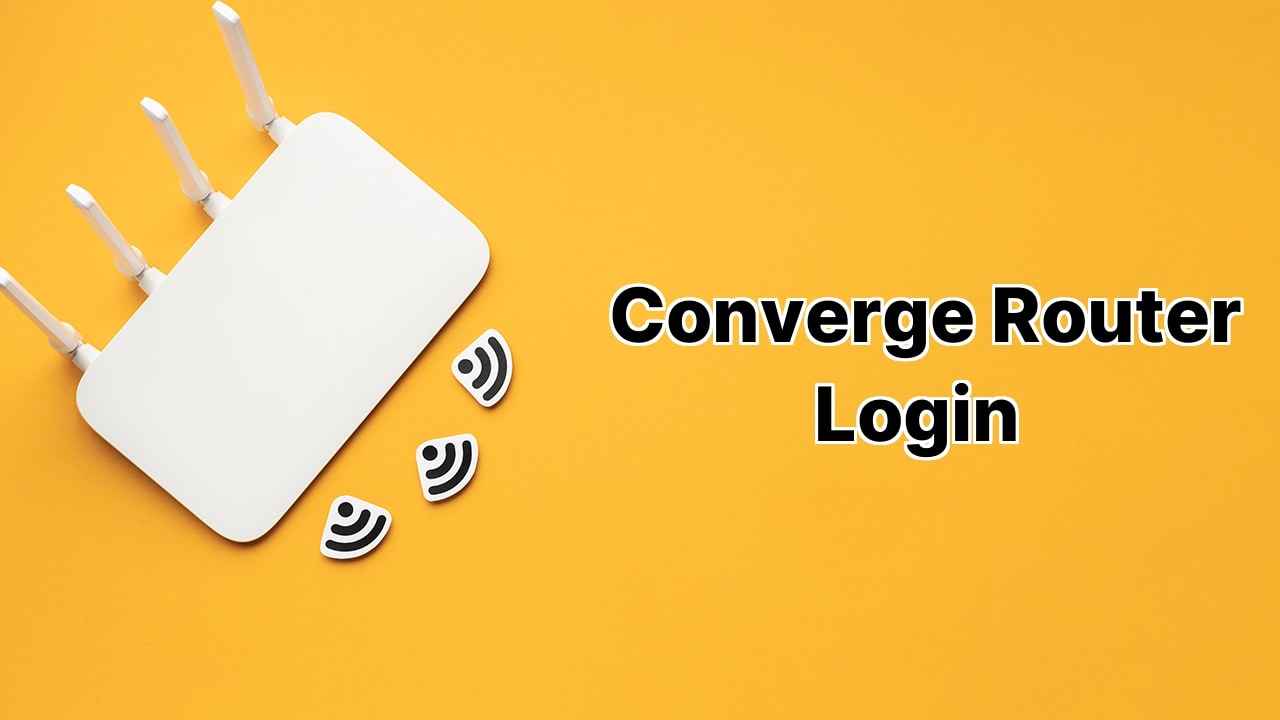
Do you own a Converge router and ever thought about optimizing or personalizing your WiFi settings? Whether you have a Huawei, FiberHome, ZTE, or Cisco router – the process isn’t so crazy! It’s as effortless as opening a bag of chips 🥔💻! With this guide, you’re going to unlock the superpowers to change your WiFi password, SSID, and even other default settings! So buckle up, and let’s kick-start your journey!
Dig Deep Into Your Converge Router
All right, guys! Before anything else, make sure you take a look at the back of your router. You should find a sticker with some invaluable information – the default gateway IP address and your router’s username and password. Now, don’t disregard it! It’s like your ticket to unlock those superpowers ️ !
Huawei Converge Router Login Procedure
If you’re rocking a Huawei router, open your internet browser and punch in the following 192.168.100.1. Input the username as ‘root’, password as ‘adminHW’, or another set with the username: ‘telecomadmin’ and password: ‘admintelecom’ or ‘[email protected]’. Follow up by navigating to WLAN > 2.4G / 5G Basic Network Settings. Here, type your desired WiFi Network Name in the SSID Name field and your super-secure WiFi password in the WPA PreSharedKey field. Finally, hit that Apply button to confirm the changes !
Clear the Hurdles with FiberHome Converge Router Login
Got a FiberHome router? Just hop onto your browser and mosey on over to 192.168.1.1. Use the username ‘user1’ or ‘user2’ and password ‘12345’ or ‘user1234’ to log in. Once inside, hustle to the Wireless section, and fill in your new WiFi SSID and password in the respective fields. Don’t forget to click Save to make sure all your changes stick! Boom ✅!
Conquer Your ZTE Converge Router Login
Are you using a ZTE router? Keep going! Bring up your browser, and jet off to 192.168.1.1. Head in with ‘user’ as both the username and password, or use ‘admin’ as the username and ‘[email protected]’ as the password. Once you’re in, direct your cursor to Network > SSID Settings for a new WiFi Network Name, and to Network > Security for your new, hacker-repellent WiFi Password. Slam that Submit button, and you’re good to go ️ !
Navigating Your Cisco Converge Router Login
If you’ve got a shiny Cisco router, then my friend, stay tuned! Bring up yet again your browser, and plug in 192.168.0.1. Keep the User Name and Password slots blank and click Log In. Now, chase the route Setup > Quick Setup and input your WiFi password in the ‘Pre-Shared Key’ field. Insert your WiFi name in the ‘Wireless Network Name (SSID)’ field. Hit that Save Settings button and seal the deal !
Conclusion:
Boom! 💥 Who knew that customizing your Converge router could be as simple as that? You’ve now landed your superpowers to personalize your WiFi settings – turning your WiFi into a well-optimized beast 🦁💡! Remember, with great power comes great responsibility, so use your new-found skills wisely! Be sure to check back for more guides on becoming a networking superhero 👨🎤👩🎤!
What is the Converge router gateway?
The Converge router gateway is a portal that enables you to modify default configurations such as WiFi password, SSID, and others for Huawei, FiberHome, ZTE, and Cisco modems.
How can I change the WiFi password and SSID on a Huawei Converge router?
Start by opening your browser and entering the IP address 192.168.100.1 in the address bar. Subsequently, key in your username and password, then hit Login. Navigate to WLAN > 2.4G / 5G Basic Network Settings and key in your new WiFi network name in the SSID Name field and your WiFi password in the WPA PreSharedKey field. Finally, click on Apply to persist the changes.
How can I change my FiberHome router’s SSID and WiFi password?
First, launch a browser and enter 192.168.1.1 in the address bar. Provide your username and password, then select Login. Once logged in, make your way to the Wireless section and enter your new WiFi SSID and password in the respective fields. Apply your changes by clicking on the Save button.
What are the steps to modify SSID and WiFi password in a ZTE router?
Open a browser and type 192.168.1.1 in the address bar. Submit your username and password, then click Login. Navigate to Network > SSID Settings and enter your new WiFi Network Name in the SSID field, then click Submit. Proceed to Network > Security and key in your new WiFi Password in the WPA Passphrase field. Confirm your changes by clicking on Submit.
How can I change my Cisco router’s SSID and WiFi password?
Firstly, open a browser and navigate to 192.168.0.1 in the address bar. Log into the Cisco Gateway / Admin Portal, initially leaving the User Name and Password fields blank. Go to Setup > Quick Setup, provide your new WiFi password in the Pre-Shared Key field and your new WiFi name in the Wireless Network Name (SSID) field. Click Save Settings to finalize the changes.
Where can I find the default gateway IP address, username, and password for Converge router?
You can find the default gateway IP, username, and password on a sticker on the backside of the Converge router.
Can I change the WiFi password on my Huawei Converge router without a computer?
Yes, you can change the WiFi password using any device with internet access, such as a smartphone or tablet.
Is it necessary to change the SSID on my FiberHome router?
It is not strictly necessary, but changing your SSID can enhance the security of your network and make it easier for you to identify your network amongst others.
What does SSID stand for?
The term SSID stands for Service Set Identifier. It is essentially the name of a WiFi network to distinguish it from others in range.
What does WPA PreSharedKey refer to?
The WPA PreSharedKey refers to the Wireless Protection Access password. It is the password you enter to connect to a secured WiFi network.
What is the role of the username in a Converge router login?
The username in a Converge router login is for authentication purposes. It is typically used along with a password to access the router settings.
How often should I change my WiFi password for Converge routers?
It’s recommended to change your WiFi password every 3 to 6 months to maximize network security.
What is the significance of the ‘Submit’ button when changing WiFi settings on a ZTE router?
Clicking the ‘Submit’ button applies changes you’ve made to your WiFi settings, such as changing the SSID or password.
What default login credentials should I use the first time I log into the Cisco Gateway/Admin Portal?
In the initial login, you should leave both the User Name and Password fields blank.
What does ‘Save Settings’ do in a Cisco router?
‘Save Settings’ applies any modifications you’ve made to your router’s settings and ensures they persist after a router reboot or disconnection.
What will happen if I enter the wrong password during the Converge router login?
If you input the wrong password during Converge router login, you’ll be denied access to the router settings.
Can I reclaim my old WiFi password after changing it in a Huawei Converge router?
No, once you alter your WiFi password, the old one is erased. However, you can change your password back to your old one manually.
What happens to connected devices when I change my WiFi password on a FiberHome router?
All devices connected to your WiFi network will be disconnected when you change your password, and they will need to reconnect using the new password.
Do changes in WiFi settings on ZTE routers become effective immediately?
Yes, modifications to WiFi settings like SSID or password on ZTE routers become effective immediately after hitting ‘Submit’.
Should I write down my new SSID and WiFi password after changing them in a Cisco router?
Yes, it’s always a good practice to jot down your SSID and WiFi password somewhere safe, so you can reference them if needed.
 ping.fm
ping.fm 