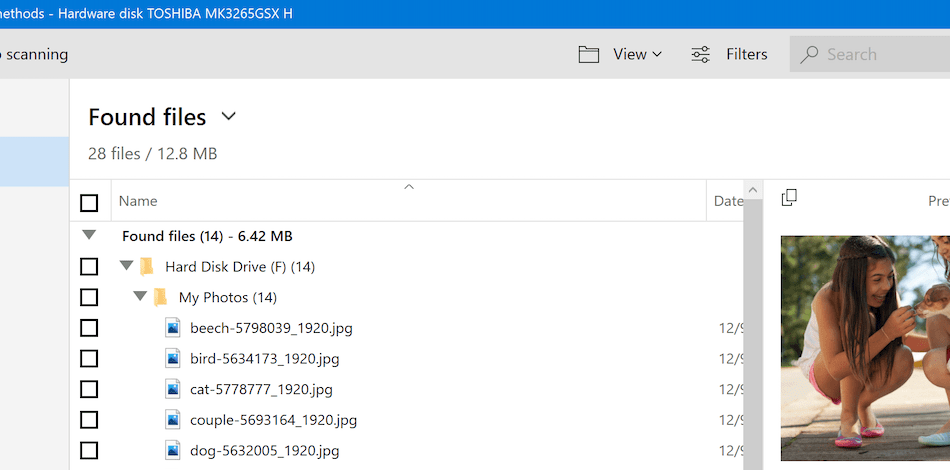At some point in our lives, many of us have experienced erasing an essential file by accident. There are also times when we need valuable data but find out that it disappeared not too long ago. In both of these cases, nobody is at fault. However, you can prevent losing access to data that you cannot afford to lose. The solution is a partition recovery software program. You can rely upon these tools in case hell breaks loose. The top six best partition recovery software programs for windows are:
But how exactly do these types of devices help?
How Does Partition Recovery Work?
Upon deleting partitions, the Windows system would automatically take the data off the location where it originated. It is often removed from the hard drive to free up the storage space. There are still chances for you to restore the deleted files as long as that particular section of the disk was still unused. Experts recommend leveraging partition recovery wizards as soon as possible to increase the probability of recovering data in the same condition.
Before restoring files you wish to retrieve, you must be well-aware of the primary details about them. Knowing their file names and original location allows you to locate them quickly. It is even better if the disk gets partitioned as a single logical drive. If this is the case, it is safe to assume that the missing files occupy a physical drive portion.
Moreover, partition recovery can be more tedious when multiple volumes of data are involved. Multiple files disappearing at once is a clear indication of more significant damage to your hard drive or storage devices. In other words, the damage forced the partition to delete some files to protect the entire system. If you have a partition recovery wizard installed, it can automatically develop a backup for the lost files. Your data will be back before you even notice what went down!
Now that you already have a clear understanding of how to partition recovery tools work, you can select the right tool for your particular situation.
Comparison Of The Best Partition Recovery for Windows
| Partition Recovery Software | Pricing Model/s | Limitations on Demo Version | Supported File Systems |
| Disk Drill |
| Data recovery limit is up to 500 MB | FAT16/FAT32/exFAT, NTFS/NTFS5, HFS & HFS+, APFS, Ext2/Ext3/Ext4 |
| Acronis Recovery Expert Wizard | It starts at $68 | 30-day Trial | FAT16/FAT32, NTFS, Ext2/Ext3, Reiser3, Linux swap |
| Stellar Phoenix Partition Recovery |
| Data recovery is limited for up to 1 GB | NTFS, FAT16, FAT32, and exFAT |
| MiniTool Power Data Recovery |
| The data recovery is only for up to 1 GB. | FAT12/16/32, exFAT, NTFS, Ext2/Ext3/Ext4 |
| DiskInternals Partition Recovery |
| Preview-only | FAT12, FAT16, FAT32, VFAT, NTFS, NTFS4 and NTFS5 |
| TestDisk | Completely Free | None | BeFS, BSD disklabel, CramFS, FAT12/16/FAT32, exFAT, FATX, HFS/HFS+/ HFSX, JFS, Btrfs, Ext2/Ext3/Ext4, GFS2, LUKS, Linux RAID md 0.9/1.0/1.1/1.2, Linux swap, LVM and LVM2, Mac partition map, Novell Storage Services NSS, NTFS, ReiserFS 3.5/3.6/4, Sun Solaris i386 disklabel, UFS/UFS2, XFS, SGI, WBFS, ZFS |
1. Disk Drill
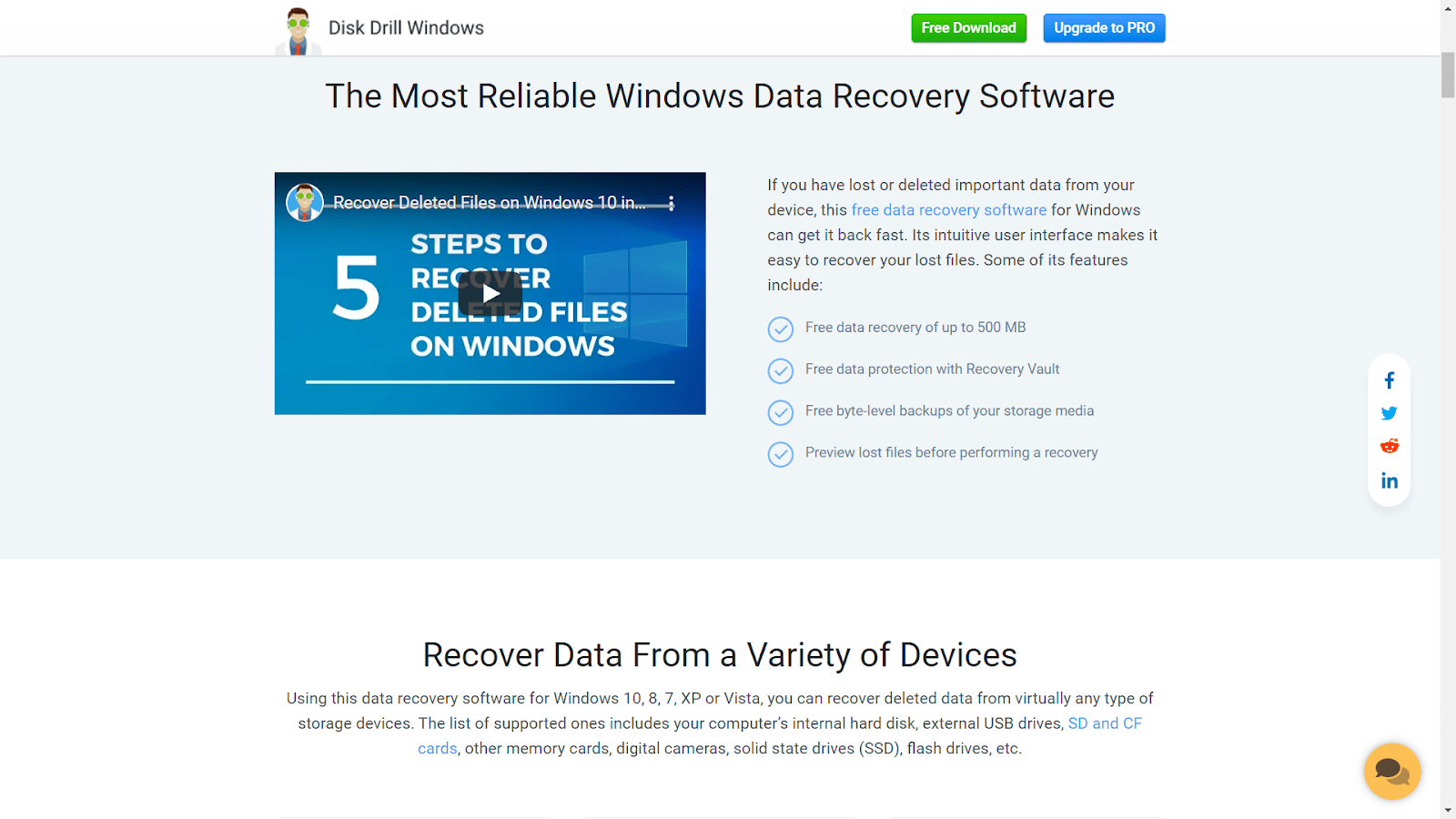
Disk Drill features cutting edge technology and advanced algorithms to recover all the data that you need. The combination of an intuitive user interface and added powerful features optimizing the overall experience of Windows users. It allows you to restore lost or corrupted files from RAW partitions that have an undetected file system. On top of its seamless data recovery performance, this software supports comprehensive file systems. Among many others, this includes NTFS/NTFS5, AFPS, HFS/HFS+/HFSX, FAT/FAT32/exFAT, and EXT3/EXT4.
Disk Drill is available for free, which allows users to utilize the Preview feature. This feature enables them to check the number of recoverable files that the tool can acquire. You can also recover files as long as it does not exceed the 500 MB limit. For limitless partition recovery, the paid versions start at $89.

Pros
- Easy-to-use
- Utilizes advanced data recovery algorithms
- Supportive of the most common file systems and file formats
- Additional disk tools that provide maximum protection and streamline the data recovery process
- Recover up to 500 MB data without having to spend a dime

Cons
- The scanned results failed to display the condition of the files you wish to retrieve.
2. Acronis Recovery Expert Wizard
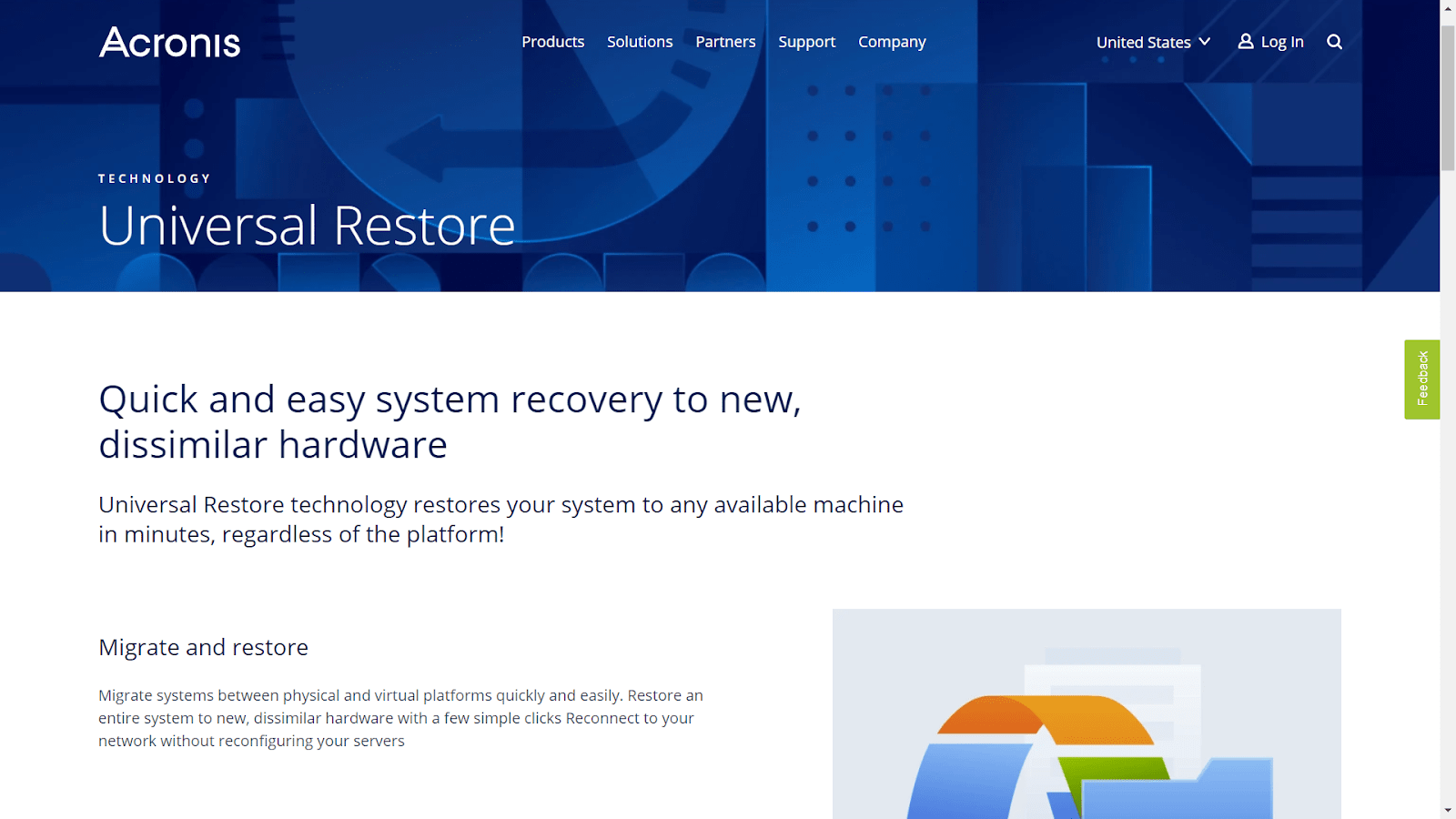
Acronis Recovery Expert wizard is a helpful tool to use when discovering that one of your partitions has vanished. This software is intuitive, so even those who don’t have much knowledge about computers can navigate this Wizard easily. Using the Acronis Disk Director, you can boot the recovery tool from either a USB or an external disk. This software is especially helpful if you tend to overwrite a section of your hard drive by mistake. Another great thing about Acronis is that they provide new users with a 30-day free trial. It allows you to test its features and decide if this tool is something beneficial to suit your needs.

Pros
- Users can perform partition recovery in two methods: automatic and manual.
- Automatic Recovery scans and recovers the missing partitions
- Manual Recovery gives you the authority to initiate the scan and specify how you will do it. From locations to search and volumes you want to recover.
- Offers Acronis Disk Director for accidental deletions

Cons
- The free version limits recovery to a single file only.
- Highly technical interface; novices might get overwhelmed with massive information displayed at once.
3. Stellar Phoenix Partition Recovery
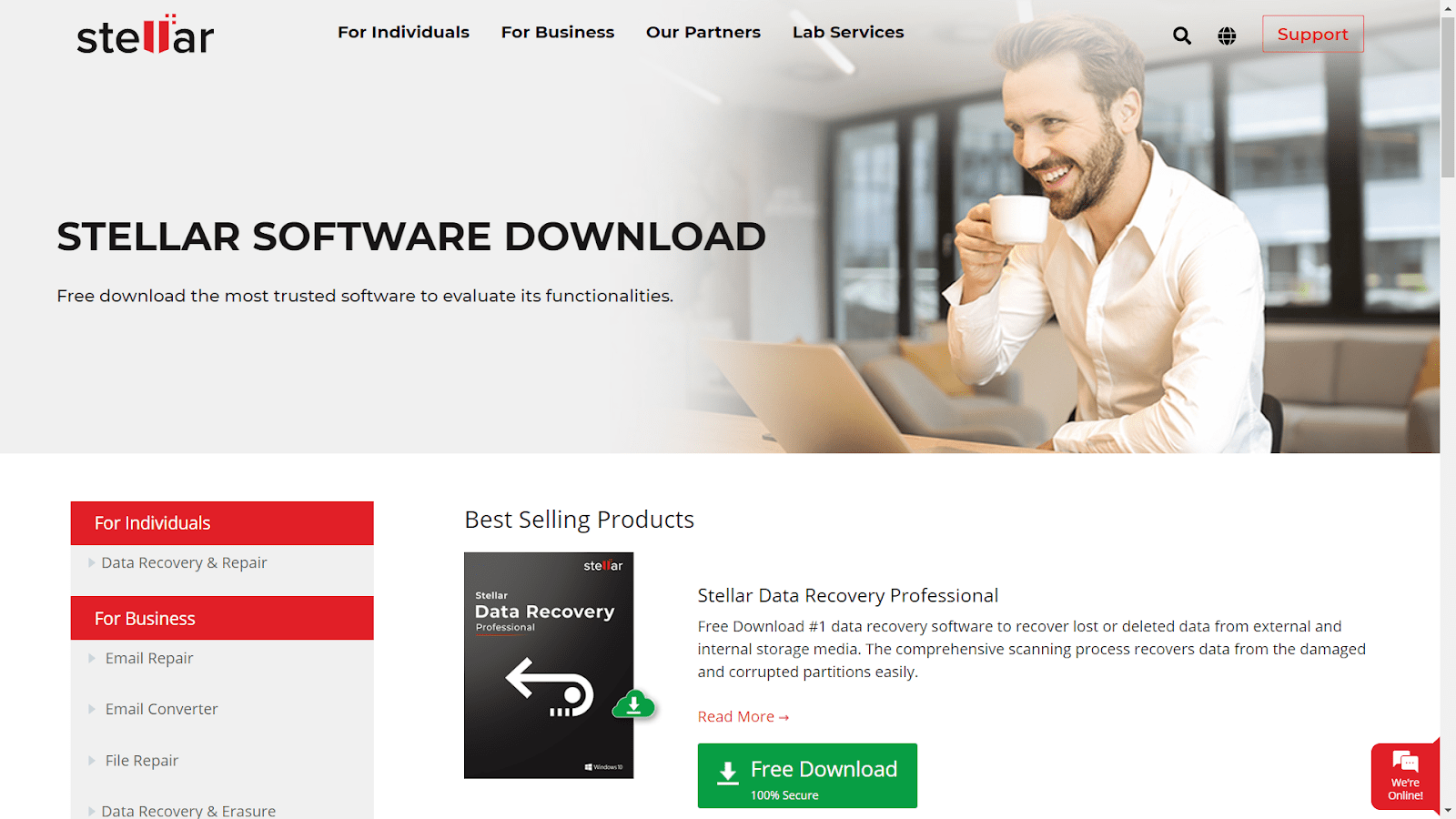
Stellar Phoenix Partition Recovery’s main objective is to recover partitions that were affected by malware, system malfunction, hard drive failure, and human error. Both partition and data recovery features integrated into one software. In this way, users can leverage this tool to recover data like audio, video, image, document, email, and archived files. Although this might be convenient for some, this can intimidate computer novices.

Pros
- Performs a deep scan of all the partitions that have gotten erased, formatted, and became inaccessible
- Develops an image file of the recovered partitions to give users a clearer view of the situation
- Features engaging graphic user interface

Cons
- Not all partitions can be scanned and recovered.
4. MiniTool Power Data Recovery

MiniTool Power Data Recovery is known for being a versatile partition recovery tool for Windows. This recovery option supports operating systems like Windows 10, 8, 7, and Windows Server. This option is ideal for circumstances when you may have erased partitions by mistake. You may also utilize this tool if you have lost a partition after upgrading your Windows operating system. Data from either raw or inaccessible partitions can get restored, making you more equipped for the worst-case scenario.
Moreover, MiniTool sports a well-designed user interface with a fair amount of GUI to accommodate non-tech savvy users. Using this system means that you can still work around this tool even though you lack prior experience with partition recovery.

Pros
- Comprehensive partition recovery functionalities
- Features Graphic User Interface to help struggling Windows users

Cons
- Cannot mount the results of the partitions previously recovered.
- Subscription fees are costly.
5. DiskInternals Partition Recovery
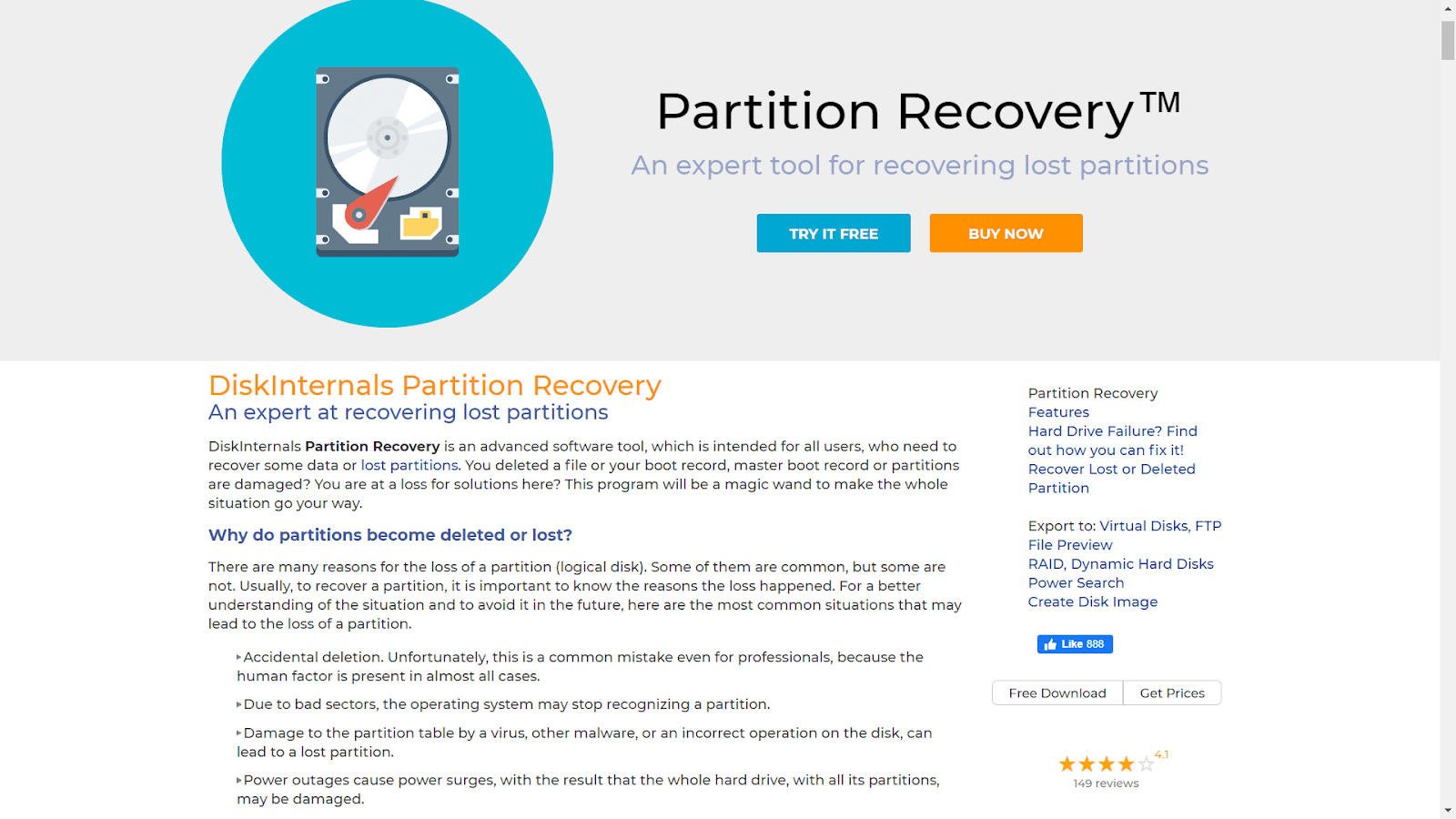
DiskInternals Partition Recovery caters to both home and business users of Windows computers. The purpose of this partition recovery tool is to restore the partitions along with their data fully. Whether you have accidentally erased a partition, encountered bad sectors, malware attacks, or got your data corrupted, DiskInternal can address such issues.
DiskInternals guides its users by giving them a comprehensive walkthrough of the partition recovery process. They offer a step-by-step guide to help the struggling users navigate the application and select the scanning methods suitable for them. It also supports many file systems, including FAT, ReFS, UFS, HFS, NTFS, ReiserFS, APFS (reader mode), RomFS (reader mode), Reiser4, XFS, Ext2, Ext3, and Ext4.

Pros
- Access partitions that cannot be read
- Offers a step-by-step guide on how to perform partition recovery
- Multiple scanning models to choose from (Fast scanning, Full scanning, and Reader mode)

Cons
- The scanning speed is slower than its competitors.
6. TestDisk
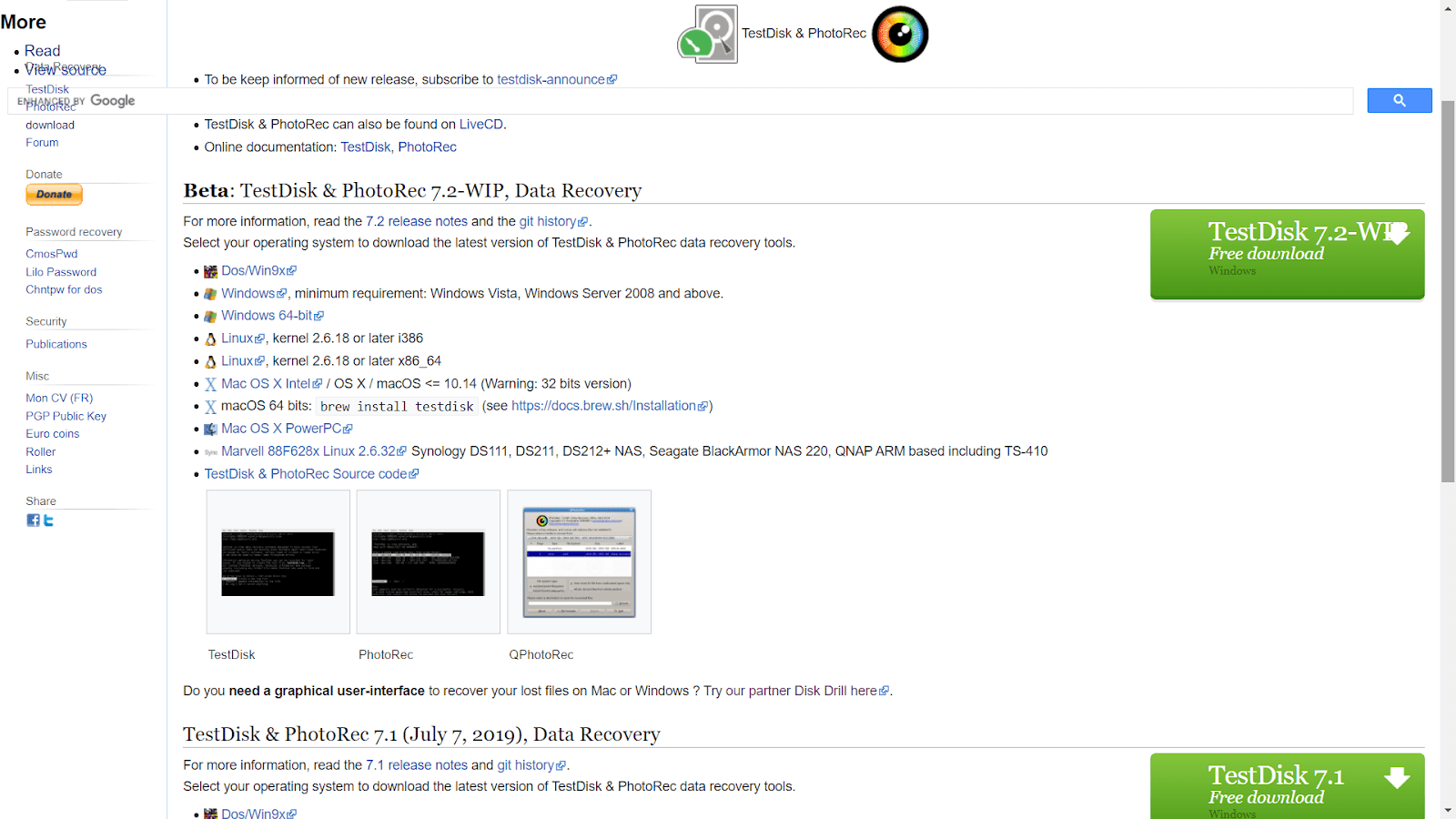
TestDisk is one of the most popular open-source and free-to-use partition recovery tools for Windows. It assists users in retrieving the missing or corrupted partitions. This tool can also turn non-booting disks bootable to be able to maximize their functions.
TestDisk offers a command-line user interface, which makes computer novices hesitant to utilize the tool. On the contrary, the software provides comprehensive guides, especially for inexperienced users. It may not consist of interactive points, but this guide walks you through the entire partition recovery process.

Pros
- It makes non-booting disks bootable again
- Completely free and open-source

Cons
- Inexperienced users tend to struggle with its command-line user interface.
Conclusion
We may not engage with partitions directly, but these components play a fundamental role in our Windows computers. Partitions make it possible for us to seamlessly maintain ample storage and integrate external drives. It is also responsible for facilitating the smooth performance of multiple operating systems and keeping system files separate from user data. However, partitions tend to accrue damage over time. It might be through sudden outages, bad sectors, user errors, virus attacks, and hardware-related issues. Either way, this can lead to data loss and access to essential files.
It is imperative to have a partition recovery tool installed on your system to prevent losing access to your valuable files. There are six tools to choose from in this article, but the final decision is up to you. Before investing your time and money in such tools, make sure that it is well-equipped with features that can address your present and future needs.