Screen Mirroring: How to Mirror an iPhone to Chromecast
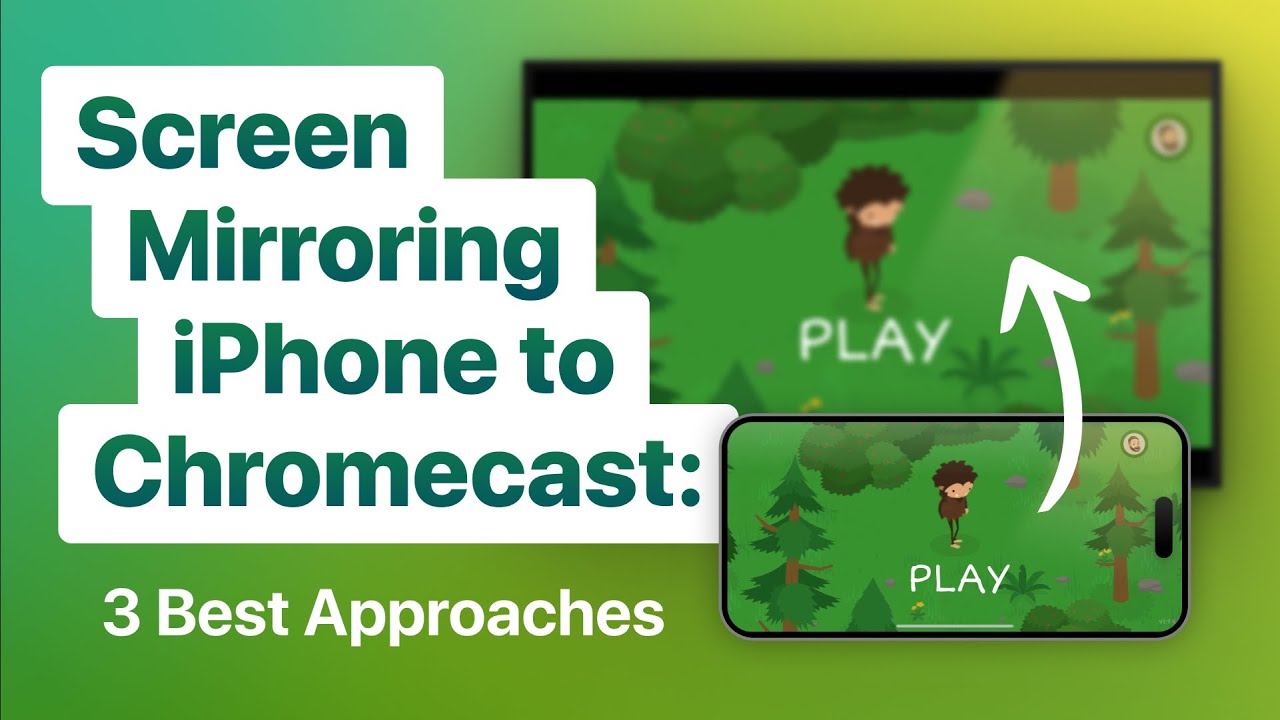
Whether you’re into gaming, viewing photos or streaming other media on your TV, screen mirroring from an iPhone to a Chromecast can take your experience to a whole new level. Though iOS doesn’t offer native features for this task, are simple methods to make it happen successfully with the help of a few dedicated tools. Let’s explore the world of screen mirroring further!😉
DoCast: Screen Mirroring and Streaming App
DoCast is undoubtedly a front-runner when it comes to screen mirroring from an iPhone to Chromecast. It allows both video and photo streaming, making it compatible with all Chromecast-capable TVs. To use DoCast, follow these steps: Download the app from the App Store, open it and enable necessary permissions. Connect your iPhone and Chromecast to the same Wi-Fi network and select Chromecast from the list. You can now start a free session of screen mirroring for 15 minutes with impressive quality and minimal delays.📺
Replica: Simplicity at its Best
If you’re looking for a simple and intuitive option, Replica is just the right app for you. Known for its polished interface and compatibility with different DLNA and AirPlay devices in addition to Chromecast, it provides another reliable option for iPhone screen mirroring. The process is straightforward: Download and launch the app, choose your plan (with the free version including ads), select your Chromecast device from the list, and start your screen mirroring session. Keep in mind though, a premium subscription is necessary for an optimal experience, this includes enjoying better video quality and sound.👌
Screen Mirror: Smart Viewcast App
The Smart Viewcast App lives up to its name, providing an effective way to mirror your iPhone screen to Chromecast. Like Replica, it has some restrictions in the free version. However, it is a viable option for photo viewing and users who don’t necessarily require in-game audio. To use Smart Viewcast, follow a similar procedure: download the app, check that your Chromecast device is connected to the same network as your iPhone, launch the app, and start mirroring your iPhone to your Chromecast.🥳
Conclusion: 🏁
In conclusion, mirror your iPhone screen to Chromecast through the use of these fantastic tools: DoCast, Replica, and Smart Viewcast. While each has its unique features, all of them deliver reliable performance and quality screen mirroring. The choice ultimately depends on your specific requirements and preferences. So, why wait? Try them out and take your entertainment to the next level!💪🎉
FAQ
What is screen mirroring?
Screen mirroring is a technology that allows you to mirror your smartphone or computer screen on another device like a TV or monitor. It means that you can see exactly what’s on your device’s screen on another screen.
What is Chromecast?
Chromecast is a device from Google that allows you to stream video and audio content from the internet on your TV. It can also mirror the screen from your device to your TV.
Can I mirror my iPhone screen to Chromecast?
Yes, despite being products from different companies, it is possible to mirror your iPhone’s screen to a Chromecast. You might need a third-party app to do so, however.
What apps allow me to mirror my iPhone to Chromecast?
There are various apps available that can help you mirror your iPhone to Chromecast. Some popular ones include Replica, iWebTV, Video & TV Cast, and AllCast.
How can I mirror my iPhone to Chromecast using Replica?
To mirror your iPhone using the Replica app, you’ll need to follow these steps: 1) Open the Replica app. 2) Tap on ‘Start’. 3) Select your Chromecast device. 4) Tap on ‘Start Broadcast’. 5) Your iPhone screen will now be mirrored to your Chromecast device.
Will there be a lag when I mirror my iPhone to Chromecast?
Generally, if both devices have a good connection and are fairly modern, there should be very minimal lag. However, the quality might be affected by the speed of your internet connection and the performance of your iPhone and Chromecast.
Does screen mirroring work if the iPhone and Chromecast are on different Wi-Fi networks?
For screen mirroring to work, both your iPhone and Chromecast need to be on the same Wi-Fi network.
Can I mirror my iPhone to Chromecast without Wi-Fi?
You will need a Wi-Fi network to mirror your iPhone to Chromecast. The devices do not support direct mirroring through other connections like Bluetooth.
Will mirroring my iPhone to Chromecast use up a lot of bandwidth?
Yes, screen mirroring can use up a significant amount of bandwidth, especially if you are mirroring high-resolution videos. If you have a data cap on your internet plan, you may want to monitor your usage while screen mirroring.
Can I still use my iPhone while mirroring to Chromecast?
Yes, you can still use your iPhone while your screen is being mirrored. However, keep in mind that whatever you do on your iPhone will be visible on the Chromecast screen.
Can I mirror games from my iPhone to Chromecast?
Yes, you can mirror games from your iPhone to Chromecast. However, keep in mind there might be some lag depending on the performance of your devices and internet connection.
My Chromecast can’t find my iPhone for mirroring. What should I do?
First, make sure both devices are on the same Wi-Fi network. If they are, try restarting both devices and your router. If the issue persists, it could be a compatibility issue with the app you’re using for mirroring.
Are there any restrictions for iPhone to Chromecast screen mirroring?
Restrictions may apply depending on the app you are using for screen mirroring. Some apps may not support certain content due to copyright issues. Always read the app’s terms and conditions.
Do I need a certain version of iOS to mirror my iPhone to Chromecast?
The required iOS version will depend on the mirroring app you use. Most apps support iOS 12 and later, but it’s best to check the app’s specifications in the App Store for precise information.
Can I mirror my iPhone to Chromecast on a smart TV?
Yes, as long as your smart TV has a HDMI port for the Chromecast to plug into, you can mirror your iPhone to the Chromecast on your smart TV.
Can I mirror my iPhone to multiple Chromecasts?
Most mirroring apps allow you to mirror your iPhone’s screen to one Chromecast at a time. However, some apps may allow mirroring to multiple devices or screens.
Is my iPhone’s screen resolution preserved when mirroring to Chromecast?
Generally, the mirrored screen will match the resolution of your iPhone. However, it also depends on the resolution of your TV or monitor. If your TV doesn’t support your iPhone’s resolution, the mirrored screen quality may be reduced.
Can I adjust the volume when mirroring my iPhone to Chromecast?
Yes, you can adjust the volume directly on your iPhone. The changes should reflect on the Chromecast as well.
Why is my iPhone screen not mirroring correctly on Chromecast?
If you’re having issues with mirroring, it could be due to an unstable Wi-Fi connection, app compatibility issues, or hardware issues with either your iPhone or Chromecast device. Try troubleshooting these potential problems to resolve the issue.
Can I mirror Netflix from my iPhone to Chromecast?
Yes, you can cast Netflix from your iPhone to Chromecast. However, note that Netflix does not support screen mirroring.
Is there a fee to use screen mirroring apps?
Some screen mirroring apps are free, while others may require a one-time purchase or a subscription. Always check the pricing details in the App Store.
Can I pause or stop mirroring from my iPhone to Chromecast?
Yes, you can pause or stop screen mirroring at any point using the controls in the screen mirroring app.
Can I block notifications from appearing on my Chromecast when mirroring from my iPhone?
Yes, most mirroring apps offer a ‘Do Not Disturb’ mode, which will prevent notifications from appearing on your Chromecast screen while mirroring.
Can I mirror my iPhone to Chromecast using AirPlay?
AirPlay is a protocol developed by Apple, and it’s not natively supported by Chromecast. However, some third-party apps may allow you to use AirPlay to mirror your iPhone to Chromecast.
How far can my iPhone be from the Chromecast when mirroring?
As long as both devices are on the same Wi-Fi network, distance shouldn’t be a significant issue. However, having both devices in close proximity can help ensure a stable connection.
Can I mirror other devices apart from my iPhone to Chromecast?
Yes, apart from iPhone, you can also mirror devices such as Android smartphones, laptops, and tablets to Chromecast.
Can I mirror apps like YouTube and Spotify from my iPhone to Chromecast?
Yes, you can mirror apps like YouTube and Spotify from your iPhone to Chromecast. Some apps also have built-in Chromecast support, allowing you to directly cast content without mirroring your entire screen.
Do all Chromecast versions support iPhone screen mirroring?
Most Chromecasts should support iPhone screen mirroring. However, due to hardware limitations, older Chromecast models might not perform as well as newer ones.
Can I mirror my iPhone to a Chromecast that’s set up on a different account?
As long as the iPhone and the Chromecast are connected to the same Wi-Fi network, it doesn’t matter if they are set up under different accounts for screen mirroring.
Why can’t I hear any sound when mirroring my iPhone to Chromecast?
If you’re not getting any sound while mirroring, the issue could be with the volume settings on your iPhone, the casting app, or your TV. It could also be a compatibility issue with the app you’re trying to cast.
 ping.fm
ping.fm 