How to Recover Saved Game Data on Xbox Series X
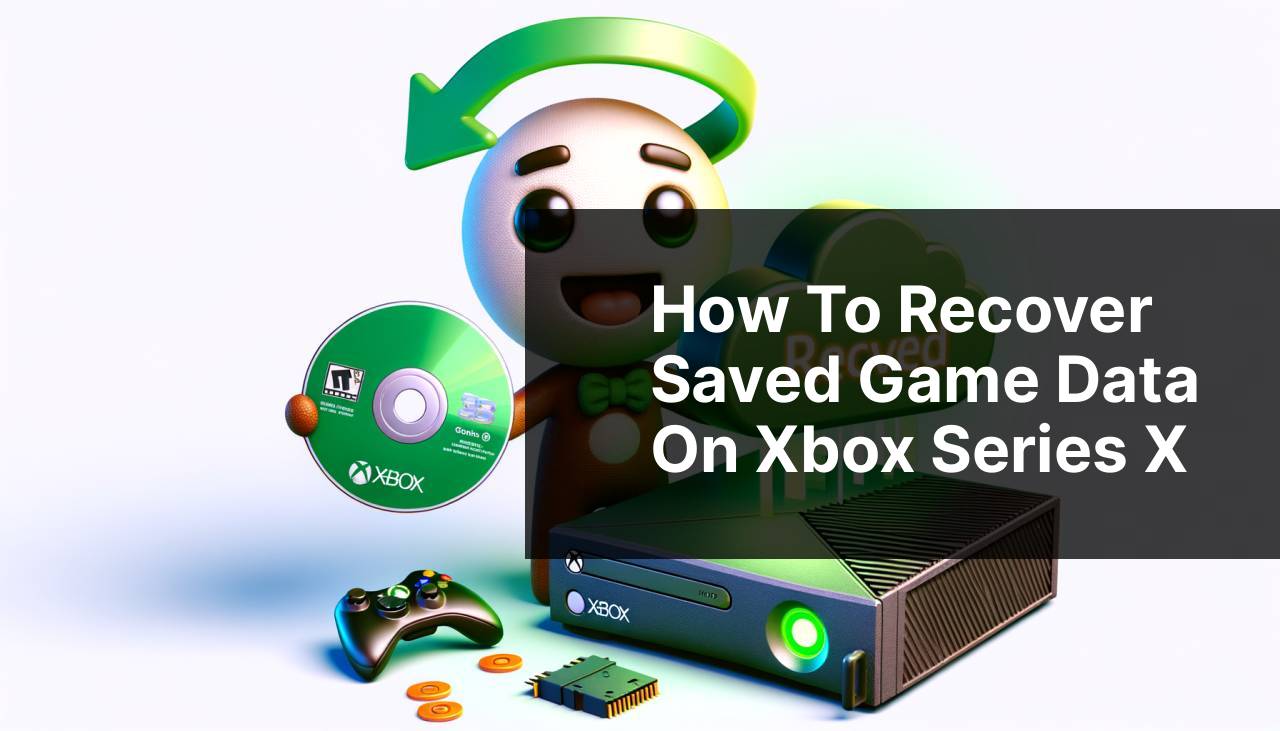
As an avid Xbox gamer, there’s nothing more frustrating than losing progress in your favorite games due to accidental deletion, system errors, or hardware mishaps. However, fear not, for there are several ways to recover saved game data on your Xbox console. From utilizing cloud saves to exploring hidden system options, I’ve tried various methodsto ensure my hard-earned achievements and progress aren’t gone forever. In this guide, I’ll walk you through the steps I personally used to restore my game saves—drawing from my own experiences and industry best practices.
Common Scenarios:
Data Loss During Software Update 🔄
- Sometimes, during a routine software update, your Xbox may encounter an issue that could lead to the loss of saved game data. Such issues can result from interrupted updates or system glitches that affect local storage.
- Another common cause is when gamers choose to reset their consoles to factory settings without backing up their data, not realizing it will delete all saved content including game saves.
- Occasionally, unexpected power surges during an update can corrupt files, causing your precious game progress to vanish.
Accidental Deletion 🗑
- It’s easy to accidentally delete a game or its saved data when you’re managing storage on your Xbox console, especially if you’re quickly navigating through menus or trying to free up space.
- Another scenario involves multiple users on the same console inadvertently removing games or saves, not knowing how vital they are to another player.
- Children playing on the console might also unknowingly erase saved game data as they explore various options and settings.
Hardware Failure 💾
- Hard drives can fail unexpectedly, taking all locally stored game data with them. Such failures can be attributed to the physical wear and tear of console hardware or manufacturing defects.
- External storage devices used to expand Xbox storage space can also malfunction or become disconnected improperly, leading to potential data loss.
- Environmental factors like extreme heat, moisture, or dust can adversely affect the Xbox’s internal storage system as well.
Step-by-Step Guide. How To Recover Saved Game Data On Xbox:
Method 1: Utilizing Cloud Saves ☁
- If you’re an Xbox Live Gold member, your games are likely saved in the cloud. This is a convenient feature that automatically uploads your saved game data to online storage. To access these saves, you only need to sign in to your Xbox Live account after reinstalling the game.
- Reinstall the game that you’re trying to recover saved data for. Once installed, start the game, and it should sync the latest cloud saves.
- If the game doesn’t automatically sync, navigate to the Settings menu, then select System > Storage, and finally choose to sync with the cloud storage.
Note: Remember that cloud saves are dependent on your membership status and internet connectivity.
Conclusion: This method is often the easiest way to recover game saves, provided you have an active Xbox Live Gold subscription and a stable internet connection.
Method 2: Xbox Hard Drive Recovery 🛠
- Navigate to Settings > System > Storage. Your Xbox console will show all currently connected storage devices.
- Select the hard drive where your games are usually stored. If you’re using external storage, ensure it’s properly connected. Look for any corrupted files which may indicate where your saves are.
- Choose the option to Repair and restore default settings. This process may recover some of the corrupted files, including your game saves. Be aware that this process might take some time.
Note: Using this method could potentially result in the loss of other data or settings. Proceed with caution.
Conclusion: Hard drive recovery is often a solution for data loss due to corruption or hardware issues, but it is not foolproof and should be used as a last resort.
Method 3: Recovering Deleted Items ♻
- Go to Settings, then select System followed by Storage. This will give you access to all available storage associated with your Xbox.
- Look for a section labeled ‘Uninstall items’ or ‘Ready to Install’. If your deleted game is listed here, it may still retain its saved data once reinstalled.
- Reinstall the game and check if it automatically recovers and syncs your saved game data upon launch.
Note: This method relies on the game data being unremoved from the console’s memory and may not work if the data has been permanently erased.
Conclusion: Attempting to recover deleted items can be an easy fix if the deletion was recent and the data hasn’t been overwritten.
Method 4: Contacting Xbox Support 📞
- If none of the previous methods work, reach out to Xbox Support for assistance. Microsoft’s support team has tools and techniques that the average user doesn’t have access to.
- Be prepared to provide details concerning your Xbox account, the specific games affected, and any error messages you may have received.
- After providing the necessary information, the support team may guide you through additional steps or remotely access your console to assist in the recovery process.
Note: Retrieval of data through Xbox Support is not guaranteed, and the outcome will vary based on the specifics of the data loss situation.
Conclusion: While reaching out to Xbox Support may not always result in recovered data, their expertise and resources can be valuable when other methods fail.
Method 5: Using Data Recovery Software 💻
- Connect your Xbox’s storage (either the internal HDD or external drive) to a PC using appropriate adapters. Please be aware that opening the Xbox to remove the internal HDD may void your warranty.
- Use reliable data recovery software (like Disk Drill) on your PC to scan the Xbox’s HDD for any recoverable game saves.
- Select and restore any found saved game data, then transfer it back to your Xbox’s storage.
Note: This method requires technical knowledge and the use of data recovery software, which might have associated costs.
Conclusion: Data recovery software can be a powerful tool, but it should be used as a final measure due to the risks and technical complexity involved.
Precautions and Tips:
Ensure Data Safety 🔒
- Regularly back up your saved game data to external storage devices or take advantage of Xbox’s cloud save feature if you have an Xbox Live Gold subscription.
- Maintain your Xbox hardware to prevent failures. Regularly clean it to avoid dust buildup and overheating, which could lead to hardware malfunctions.
- Invest in a surge protector to shield your Xbox from power spikes or outages that can lead to corrupted data and hardware damage.
Further Insights
One of the most important things to consider when trying to recover saved game data on Xbox is to take proactive steps to prevent loss in the first place. Always ensure that you have more than one backup method. Cloud storage services, like the one provided by Xbox Live Gold or Xbox Game Pass Ultimate, are ideal for this. Just remember to check periodically that your saves are indeed being uploaded to the cloud. Many people assume automatic syncing is always functioning, but a quick check can save a lot of heartache in the future.
For more hands-on gamers, managing game saves locally can be an advantage. You can copy saved game data to an external hard drive or USB storage device regularly. However, don’t forget to label and secure your storage properly. Misplacing it or exposing it to risks like magnetic fields, extreme heat, or physical damage can still result in lost data.
For gamers looking to take their data management to the next level, there are advanced storage solutions. Network Attached Storage (NAS) devices allow for more extensive backups. Moreover, you can often access these saves from any device connected to your network. While this option is more expensive, it might be worthwhile for those with expansive game libraries.
If you’re experiencing persistent difficulties with corrupted game saves or continued data loss, it could indicate a deeper problem with your console’s hardware or software. In this case, reviewing troubleshooting guides and consulting Xbox Support for potential repair or replacement options would be wise.
An often-overlooked aspect when dealing with data recovery on Xbox is updating your console software. Regular updates not only introduce new features and improve performance but also patch potential security flaws or bugs that might affect data storage and retrieval. Simply heading to the ‘Settings’ menu, then to ‘System,’ and selecting the ‘Updates’ options can make sure your Xbox is running the latest firmware.
Conclusion:
FAQ
How can I restore my saved game data if it was accidentally deleted on Xbox?
You can recover lost data by re-downloading it from the cloud if you had Xbox Live. It automatically syncs and backs up your saves online.
What should I do if my game saves are not syncing on Xbox?
Ensure your console is connected to the internet and Xbox Live. If syncing issues persist, try restarting the console or manually syncing the game saves from the settings.
Can I retrieve game data from an old Xbox account?
You can access the data by signing into your Xbox Live account on a new console. Your saved games will download automatically from the cloud if they were previously uploaded.
Is there a way to transfer save data from one profile to another on Xbox?
Direct transfer of save data between profiles is not supported. However, you can use the cloud storage to upload data from one and access it from another profile if you change user details.
If my Xbox console is damaged, how can I get back my saved games?
If your console is online, your game saves are likely backed up on Xbox Live. Sign in to your account on a new console to access and sync your data.
Does resetting my Xbox to factory settings erase my saved games permanently?
No, if you are connected to Xbox Live, your saved games are stored in the cloud. After a factory reset, simply re-download the saved games once you sign back in.
How frequently does Xbox auto-save game progress to the cloud?
Xbox saves your progress every time you exit a game or quit to the dashboard, automatically syncing it with the Xbox Live cloud servers.
What are the steps to check if my game data is backed up on Xbox?
Access “Settings,” then “System,” and select “Storage.” Look for cloud-saved games to confirm if your game data is safely stored on Xbox Live.
Can I access my Xbox cloud saves on a PC?
Yes, if the game is available on PC and supports Xbox Play Anywhere, you can access your saved games. Simply log in with your Xbox account on the PC.
Where can I find official guidance for managing game saves on Xbox?
Check the official Xbox Support website for detailed instructions and troubleshooting related to game save management and recovery.
 ping.fm
ping.fm 