How to use data recovery app Disk Drill and is it safe?
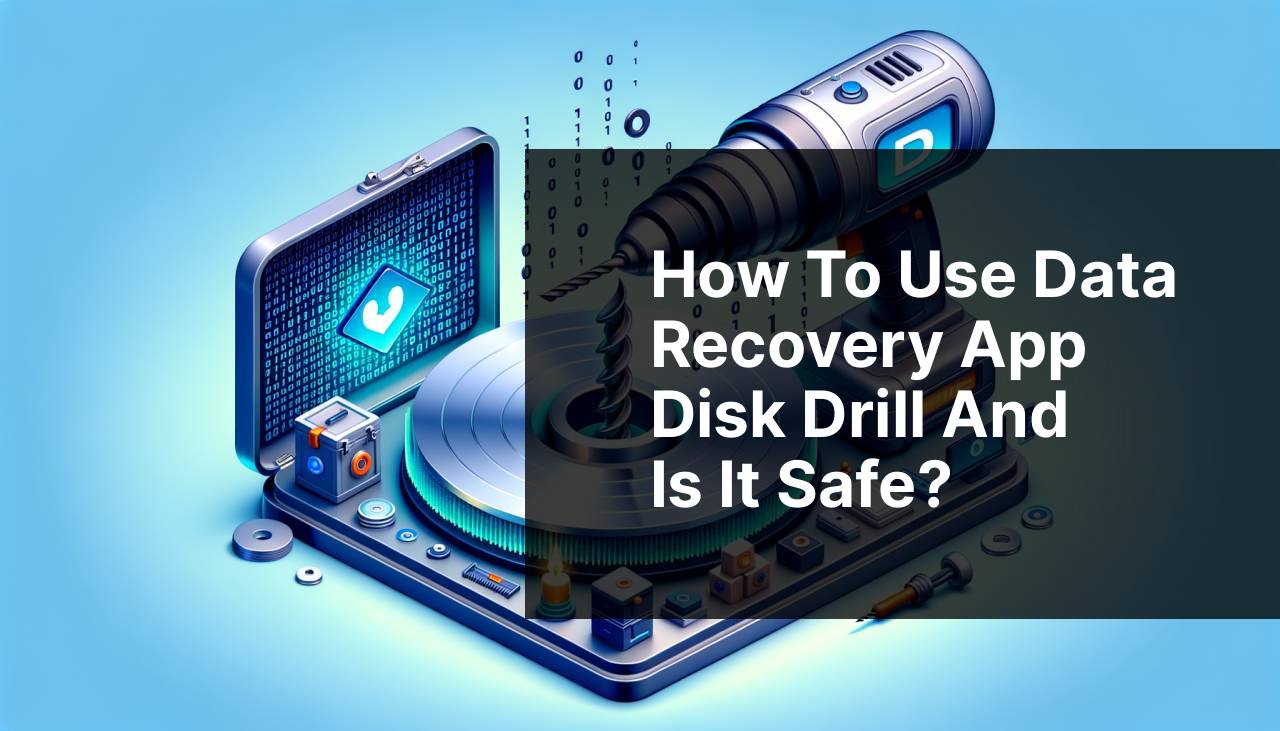
When it comes to recovering lost data, Disk Drill is a renowned name that has helped numerous individuals and businesses retrieve valuable information from their storage devices. But how do you use Disk Drill, and is it a safe choice in 2024? Let’s dive into the process and evaluate the safety of Disk Drill based on my own experience and commonly accepted data recovery practices.
Common Scenarios:
Accidental File Deletion 🗑
- I accidentally deleted some important work documents from my laptop and needed a reliable data recovery tool.
- After researching, I found out that Disk Drill is renowned for handling accidental deletions with ease.
Hard Drive Failure 💽
- My external hard drive suddenly became inaccessible and I was concerned about the data loss.
- Disk Drill was recommended by tech experts for its ability to recover files from failed storage devices.
Partition Loss 🛑
- Due to an error during partitioning, I lost an entire partition including critical data.
- Using Disk Drill, I hoped to restore the lost partition and its data, a task it is reportedly quite adept at handling.
Step-by-Step Guide. Disk Drill App:
Method 1: Downloading and Installing Disk Drill 📥
- Visit the official Disk Drill website and download the latest version of the software suitable for your operating system.
- Open the installer and follow the on-screen instructions to complete the installation process.
- After installation, launch Disk Drill to begin the recovery process.
Note: Ensure you’re downloading Disk Drill from its official website to avoid any unsafe versions.
Conclusion: Disk Drill installation is straightforward and should not pose any problems.
Method 2: Selecting the Disk for Recovery 📀
- Open Disk Drill and you’ll see a list of available drives. Select the drive where your lost data was located.
- Click on the ‘Recover’ button next to the selected disk to initiate the scanning process.
- Wait for the scan to complete; it can take some time depending on the disk size and system specs.
Note: Do not save new data on the drive in question as it may overwrite the lost files.
Conclusion: Selecting the right drive is crucial for a successful data recovery.
Method 3: Scanning the Disk for Lost Data 🔍
- While Disk Drill is scanning, you have the option to pause and resume the scan as needed.
- Filter the scan results by file type or date to make it easier to find the specific files you’re looking for.
- Preview files by clicking on the eye icon next to the file name to ensure they’re the ones you want to recover.
Note: Disk Drill offers different scanning methods; Quick Scan for a faster, less thorough option and Deep Scan for a detailed search.
Conclusion: The scanning process is pivotal and Disk Drill’s flexible scanning options cater to various situations.
Method 4: Recovering Files with Disk Drill 💾
- Select the files you wish to recover from the scan results and click ‘Recover’.
- Choose a safe location to save the recovered files, ideally on a different drive to avoid data overwriting.
- Click OK to start the recovery process and wait patiently for it to complete.
Note: Recovering files to a different drive is essential to prevent potential data loss.
Conclusion: The file recovery process with Disk Drill is intuitive and user-friendly.
Method 5: Protecting Data with Recovery Vault 🛡
- Enable Disk Drill’s Recovery Vault feature; it’s a layer of protection that helps in preventing future data loss.
- Select the drive you want to protect and toggle on the Recovery Vault option from within the app.
- Recovery Vault will keep a record of deleted files which helps in quicker and more reliable file recovery in the future.
Note: Even though Recovery Vault is useful, it should not be solely relied on for data backup.
Conclusion: Recovery Vault is a proactive feature that enhances Disk Drill’s data recovery capabilities.
Youtube video to watch
Precautions and Tips:
Secure Recovery Practice 💪
- Always download Disk Drill from its official site to ensure the software is safe and free from malware.
- Do not install Disk Drill on the same partition where you’ve lost your data to avoid overwriting.
- Perform regular backups of your important files to avoid the need for data recovery.
Data Safety Precautions 🛑
- After data loss, stop using the affected drive immediately to avoid overwriting the deleted files.
- Check Disk Drill’s privacy policy to understand how it handles your data.
- Use Disk Drill in a controlled environment, where no other software might interfere with the recovery process.
Optimized Data Recovery
In the realm of data recovery, it’s essential to choose a tool that ensures your data’s safety and maximizes the potential for successful recovery. Technology expert reviews and forums suggest that Disk Drill is a credible choice. It uses advanced scanning algorithms which are continually updated to match the sophistication of new storage technologies. You can read more about data recovery best practices on the National Institute of Standards and Technology website.
As of 2024, Disk Drill supports a variety of file systems including NTFS, FAT32, EXT, and HFS+ among others, making it incredibly versatile for different use cases. Privacy-wise, Disk Drill does not require an internet connection to perform recoveries, which is an additional safety net against potential data breaches. For those concerned about the legality and ethical usage of data recovery tools, Restoring lost data using Disk Drill is generally permissible when it involves your own files or data you have the right to access. Users should, however, consult their local laws and regulations—or the Federal Trade Commission guidelines—for specific legal advice on data recovery.
Conclusion:
FAQ
What is Disk Drill and what can it be used for?
Disk Drill is a comprehensive data recovery software designed to recover lost or deleted files from various types of storage devices, like hard drives, SSDs, USB drives, and memory cards. Visit their homepage here.
Can Disk Drill recover files from a formatted drive?
Yes, Disk Drill can recover files from drives that have been formatted, assuming the data has not been overwritten by new files.
Is Disk Drill available for both Windows and Mac operating systems?
Indeed, Disk Drill is available for both Windows and Mac OS. Each version is tailored to its respective operating system for optimal performance.
Does Disk Drill offer a free version, and what are its limitations?
Disk Drill offers a free version which allows users to preview recoverable files and recover up to 500 MB of data.
How does Disk Drill ensure the safety of the recovery process?
Disk Drill employs read-only recovery methods to prevent further damage or overwriting of data during the recovery process.
Can Disk Drill be used to recover data from an external hard drive?
Absolutely, Disk Drill supports the recovery of data from external hard drives, as well as a variety of other storage devices.
What file systems is Disk Drill compatible with for data recovery?
Disk Drill is compatible with a wide range of file systems, including NTFS, FAT32, EXT, HFS+, and others.
Is it possible to pause and resume scanning with Disk Drill?
Yes, Disk Drill allows users to pause scanning at any time and resume later, preserving the progress of the scan.
Does Disk Drill provide any tools to prevent future data loss?
Yes, Disk Drill includes data protection features like Recovery Vault and Guaranteed Recovery to help prevent future data loss.
How does Disk Drill's Recovery Vault feature work?
Recovery Vault by Disk Drill acts as an extra layer of data protection by keeping a reference to deleted files, making recovery faster and more successful.
 ping.fm
ping.fm 