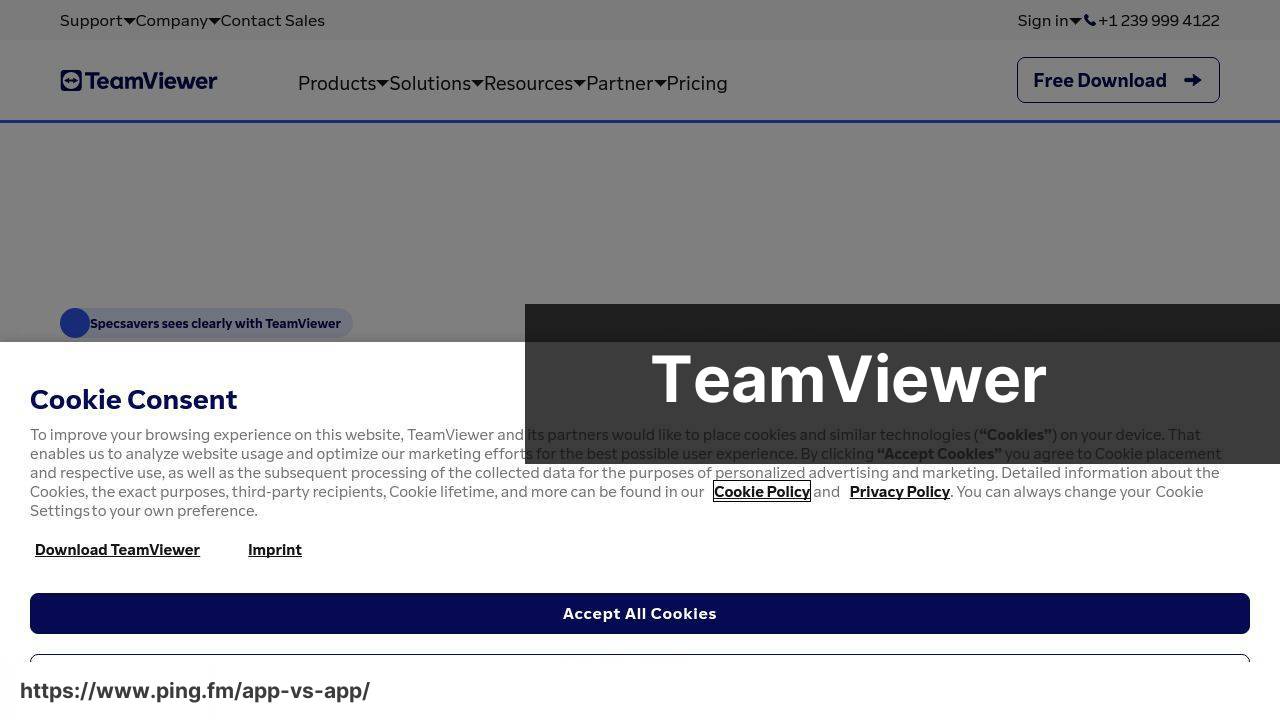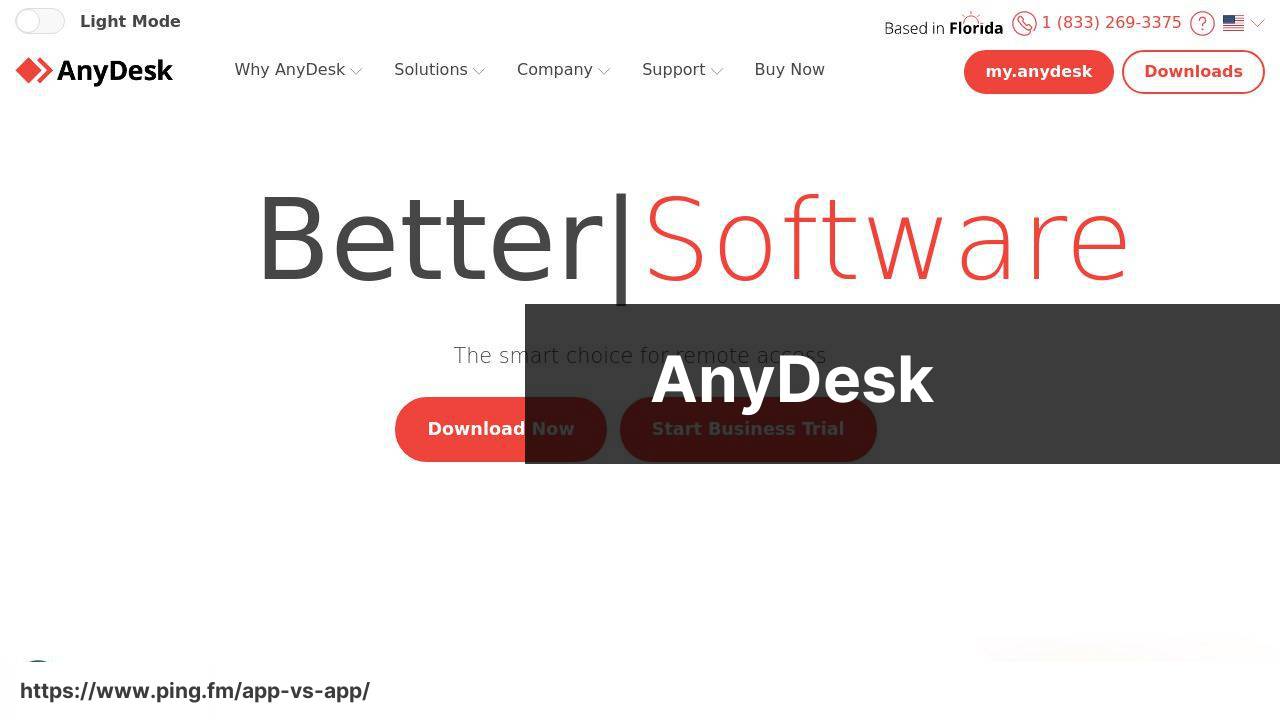Last update on
TeamViewer vs AnyDesk (best remote desktop apps / software)
Compare | Winner | |
| Ease of use | ||
| Performance | ||
| Security | ||
| Pricing | ||
| Customer service | ||
| Mobile accessibility | ||
| Collaborative features | ||
| Integration with other software | ||
| Cross-platform compatibility | ||
| Remote printing | ||
| FREE / PAID | TeamViewer offers a free version for non-commercial use. Their Single User plan starts at $49/month, Multi User plan at $99/month, and For Teams plan at $199/month. | AnyDesk is free for personal use. For businesses, the Lite plan is $10.99/month, the Professional plan is $20.99/month, and the Power plan is $52.99/month. |
| Conclusion | With robust features and practical pricing, TeamViewer 🌐 is a ⭐⭐⭐⭐ remote control solution for both individuals and businesses 👥💼. | AnyDesk offers a lightweight, fast and reliable remote desktop solution ⚡🖥️. With impressive speed and low latency, it’s ideal for those prioritizing responsiveness 🎯. |
TeamViewer Pros & Cons
✅ Intuitive interface makes it easy to use
✅ Excellent performance with little latency
✅ High security with 256-bit AES encryption
✅ Comprehensive customer service
✅ Enables remote printing
AnyDesk Pros & Cons
✅ Lightweight and fast, even on slow connections
✅ Affordable pricing
✅ Remote access to mobile devices
✅ High performance
✅ Allows unattended access
✅ Cross-platform compatibility
❌ Can be pricey for enterprise level
❌ Usage can be flagged for suspected commercial use
❌ Occasional software updates can cause issues
❌ The customisation options are limited
❌ Requires a good internet connection for seamless functionality
❌ Limited integrations with third-party applications
❌ Limited features in free version
❌ Customer service could be better
❌ Lacks high-level collaborative features like VoIP or Teleconferencing
❌ Less secure for unattended access
❌ Integration with other software is limited
Other best remote desktop software
Chrome Remote Desktop is a free and simple tool 🆓🔧. A solid option for personal use and small operations, but lacks in advanced features for larger businesses 🚀.
Microsoft Remote Desktop is a solid choice for Windows users 🖥️, offering deep integration with Microsoft products but lacks cross-platform functionality 🔄.
LogMeIn offers impressive features 🏆 and solid security measures 🔐, making it a fantastic option for businesses, but it comes with a high price tag 💰.
FAQ
What is the purpose of remote desktop software like TeamViewer and AnyDesk?
Remote desktop software like TeamViewer and AnyDesk is designed to provide users with the ability to access and control a computer from a distant location. This functionality is immensely helpful for IT support, remote work, online presentations, and various other scenarios.
How does TeamViewer work?
TeamViewer works by establishing a connection between two computers over the internet. When installed and launched, TeamViewer generates a unique ID and password. When the ID and password are shared, another computer can access and control the originating device remotely. Further information on how TeamViewer works can be found on its official website.
Why would I benefit from using AnyDesk?
AnyDesk offers a variety of advantages, such as a simple and intuitive interface, high-speed connectivity, and robust security measures. Furthermore, it has low latency, which means you’ll experience less lag time during remote sessions, making it ideal for real-time collaboration or virtual meetings.
Is TeamViewer safe to use?
Yes, TeamViewer is safe to use. It employs robust end-to-end encryption to ensure the security of your data during remote sessions. However, it’s crucial to not disclose your TeamViewer ID and password to anyone you don’t trust, as they would have remote access to your system.
Are there any charges for using AnyDesk?
While AnyDesk does offer a free version for personal use, business and professional users may need to pay for additional features. Detailed pricing and plan information can be found on their official pricing page.
How can I install TeamViewer on my computer?
You can download and install TeamViewer from its official website. Follow the installation instructions and, once completed, launch the application to start using.
Can I use AnyDesk on my mobile device?
Yes, AnyDesk provides apps for both Android and iOS devices. You can find them in the Google Play Store or the Apple App Store.
Does TeamViewer offer customer support?
Yes, TeamViewer provides comprehensive customer support. You can access their support page from their official website for guides, FAQs, and contact information.
Can I send files through AnyDesk?
Yes, you can. AnyDesk features a file transfer function, allowing you to send files to the remote computer during a session. You simply need to copy a file and paste it into the remote computer’s filesystem.
Do I always need an internet connection to use TeamViewer?
Yes, an active Internet connection is required for TeamViewer to work since it operates via the Internet for remote access and control.
Does AnyDesk work on all operating systems?
AnyDesk is available for a wide range of operating systems, including Windows, MacOS, Linux, Android, and iOS.
Is it possible to host a meeting with TeamViewer?
Yes, TeamViewer includes an online meeting and collaboration feature. You can conduct web conferences, online presentations, and team meetings. More about this feature can be found in the official team collaboration guide.
Can I print documents remotely with AnyDesk?
Yes, with AnyDesk, it’s possible to print documents from the remote computer on your local printer. However, this feature is only unlocked in the Professional and Power licenses.
Does TeamViewer have a limitation on the number of devices I can connect?
For paid subscriptions, TeamViewer does not limit the number of devices you can add. However, free versions usually limit users to a certain number of licensed devices.
Is AnyDesk’s interface customizable?
Yes, AnyDesk allows you to customize the interface by adding your own branding, such as a logo and business name, although this is a feature of certain license models.
Does TeamViewer provide any assistance for users with visual impairment?
Yes, TeamViewer includes a screen reader friendly mode for users with visual impairment.
What language options does AnyDesk offer?
AnyDesk is multilingual, supporting more than 28 languages, including English, Spanish, French, and Chinese, among others.
What is the maximum number of participants in a TeamViewer meeting?
TeamViewer supports up to 300 participants in a single online meeting or webinar session.
Can AnyDesk run unattended?
Yes, you can set up unattended access with AnyDesk so that you can connect to the device anytime, without the need for someone to be physically present at the other end.
How can I end a TeamViewer session?
To end a TeamViewer session, simply close the application on your device or click the X button at the top of your remote session window.
What is the importance of utilizing remote desktop applications like TeamViewer and AnyDesk?
Remote desktop software like TeamViewer and AnyDesk are critical for providing remote support and access to remote systems. They also facilitate distance collaboration, allowing individuals to work together remotely by sharing screens. Furthermore, these tools are instrumental in system administration tasks like software installations, system updates, and troubleshooting.
Could you outline the primary features of TeamViewer?
TeamViewer includes numerous advanced capabilities. These include remote control and desktop sharing, file transfer, online meetings, instant chat, and VPN functionality. Plus, it offers multi-monitor support and works across platforms, making it easy for users of various operating systems to connect.
In which scenario would AnyDesk be a preferable choice of software?
AnyDesk shines when it comes to speed and responsiveness. Since it uses DeskRT, a codec that compresses and transfers image data between computers in a way that minimizes lag, it’s the perfect choice when high frame rates and quick responses are required. It’s also simpler and more straightforward, making it easier for less technical users to navigate.
How secure are remote desktop applications like AnyDesk and TeamViewer?
Both AnyDesk and TeamViewer prioritize security. They use end-to-end encryption, and two-factor authentication is available to provide an additional protective layer. Unique passwords are generated for each session, elevating security levels during each remote connection.
Are TeamViewer and AnyDesk available on different platforms?
Yes, both TeamViewer and AnyDesk are multi-platform tools. They support Windows, Linux, MacOS, iOS, Android, and Chrome OS. This cross-platform compatibility allows users to access their systems remotely from just about any device.
How user-friendly are TeamViewer and AnyDesk for less tech-savvy individuals?
TeamViewer and AnyDesk are designed with user experience in mind. Both have intuitive interfaces with clear instructions, making them easy to handle even for beginners. Given the slightly simpler layout, AnyDesk could potentially be easier to navigate for less tech-savvy users.
Can you provide remote assistance to a mobile device using TeamViewer or AnyDesk?
Yes, both TeamViewer and AnyDesk plans provide remote access to mobile devices. With these tools, it’s possible to provide support and assistance to users experiencing issues with their mobile devices, making them indispensable tools for IT support teams.
Do TeamViewer and AnyDesk support file transfers during remote sessions?
Yes, both TeamViewer and AnyDesk support file transfers during remote sessions. This feature enables users to send files from their local computer to the remote system, or vice versa, providing seamless collaboration and file sharing.
What are the cost implications of using TeamViewer or AnyDesk?
AnyDesk and TeamViewer both offer a range of pricing options catering to different needs. They provide free versions for personal usage, but professional or commercial usage requires subscription-based plans. More detailed price comparisons can be found on their respective websites.
Can TeamViewer or AnyDesk be used in a corporate setting?
Yes, both TeamViewer and AnyDesk are well suited for corporate environments. They facilitate remote teamwork and enable IT teams to provide technical support remotely. Their professional or corporate plans have advanced features that cater specifically to business needs.
Which tools or alternatives are competing with TeamViewer and AnyDesk in the market?
There are several notable competitors for TeamViewer and AnyDesk, including LogMeIn, GoToMyPC, Chrome Remote Desktop, and Microsoft’s Remote Desktop. These tools also offer remote access and control functionalities, each with slightly different strengths and weaknesses.
Which remote desktop software can be recommended for online presentations or training?
TeamViewer is particularly suitable for online presentations and training due to its comprehensive set of features. It allows you to share your screen, transfer files, and use a whiteboard during the presentation, making the interaction more engaging for the audience.
Can TeamViewer or AnyDesk be used without an internet connection?
No, to provide remote access, both TeamViewer and AnyDesk require an internet connection. Without an online connection, the software can’t establish or maintain a remote control session.
What type of customer support is available for users of TeamViewer and AnyDesk?
Both TeamViewer and AnyDesk provide robust customer support. This support includes online documentation, FAQs, community forums, and direct support through email or phone (depending on your subscription plan).
How is the performance of TeamViewer and AnyDesk when working on slow internet connections?
TeamViewer and AnyDesk are optimized to work smoothly even on slow internet connections. However, the quality and performance may be impacted, with potential lower resolution images and lagged responses. AnyDesk, with its DeskRT codec, may perform better in such circumstances due to its high-speed data transfer capabilities.
What is the primary difference between TeamViewer and AnyDesk?
While both TeamViewer and AnyDesk provide similar core functionality, their strengths vary. TeamViewer offers more features and is particularly suited for corporate settings and online presentations. AnyDesk, on the other hand, has a more minimalistic interface and prioritizes speed, making it an excellent choice for high-performance needs.
Can multiple users connect to the same remote session using TeamViewer or AnyDesk?
Yes, both TeamViewer and AnyDesk support multiple users connecting to the same remote session. This functionality is highly useful for collaborative work or group presentations.
Do you need to install TeamViewer or AnyDesk on both devices to enable remote access?
For full functionality, it’s recommended to install TeamViewer or AnyDesk on both devices. However, both tools also offer options for unattended access without the need for software installation on the remote device, but this usually requires some initial setup.
How do you end a remote session on TeamViewer or AnyDesk?
To end a remote session on either TeamViewer or AnyDesk, you can simply close the window of the remote session. You can also use the disconnect option found on the toolbar of each software.
Is there a way to secure your TeamViewer or AnyDesk account from unauthorized access?
Yes, both TeamViewer and AnyDesk offer two-factor authentication for account protection. With this feature, a second level of security is added to your account, making it more difficult for unauthorized users to gain access. It is highly recommended to use this for added security.
 ping.fm
ping.fm